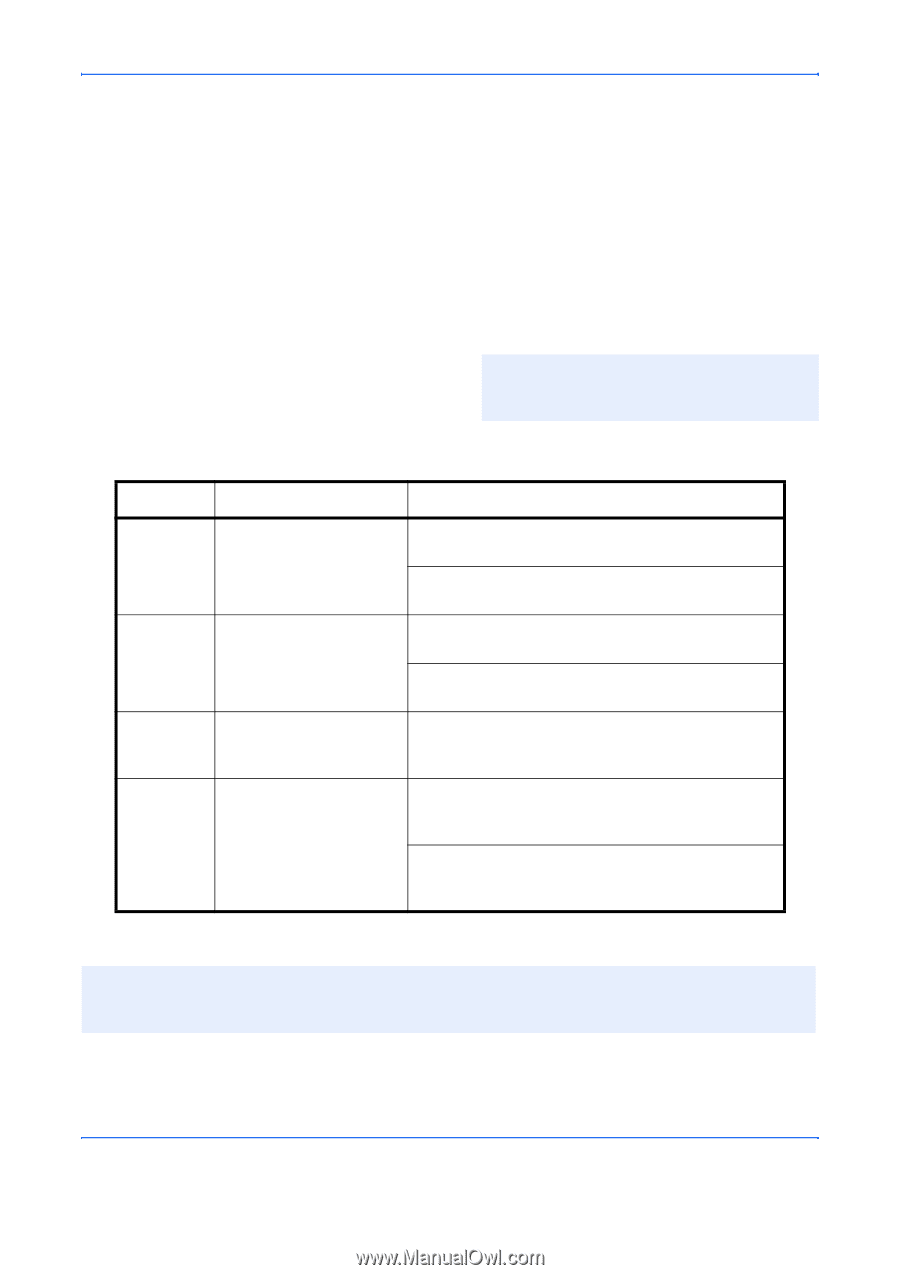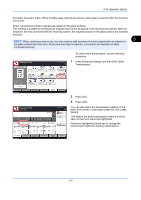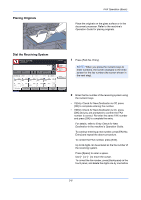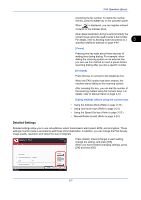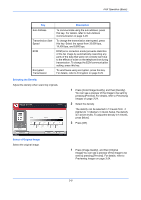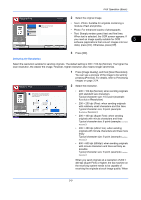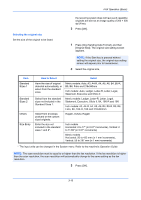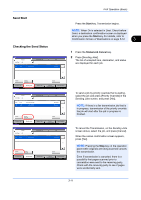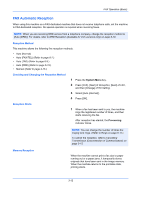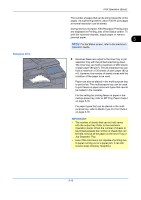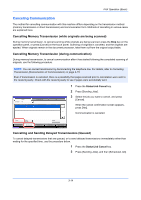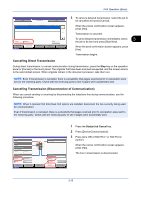Kyocera TASKalfa 2550ci Fax System (W) Operation Guide - Page 50
Inch models: A3, A4-R, A4, A5, A6, B4, B5-R, B5, B6, Metric models: Auto, A3
 |
View all Kyocera TASKalfa 2550ci manuals
Add to My Manuals
Save this manual to your list of manuals |
Page 50 highlights
FAX Operation (Basic) Selecting the original size Set the size of the original to be faxed. the receiving system does not have such capability, originals are sent at an image quality of 200 × 200 dpi (Fine). 3 Press [OK]. 1 Press [Org./Sending Data Format], and then [Original Size]. The original size setting screen appears. NOTE: If the Start key is pressed without setting the original size, the original size setting screen will appear prior to transmission. 2 Select the original size. Item Standard Sizes 1 Standard Sizes 2 Others Size Entry How to Select Detail Have the size of original detected automatically, or select from the standard sizes. Metric models: Auto, A3, A4-R, A4, A5, A6, B4, B5-R, B5, B6, Folio and 216x340mm Inch models: Auto, Ledger, Letter-R, Letter, Legal, Statement, Executive and Oficio II Select from the standard sizes not included in the Standard Sizes 1. Metric models: Ledger, Letter-R, Letter, Legal, Statement, Executive, Oficio II, 8K, 16K-R and 16K Inch models: A3, A4-R, A4, A5, A6, B4, B5-R, B5, B6, Folio, 8K, 16K-R, 16K and 216x340mm Select from envelope, postcard or the custom sized originals. Hagaki, Oufuku Hagaki Enter the size not included in the standard sizes 1 and 2*. Inch models Horizontal: 2 to 17" (in 0.01" increments), Vertical: 2 to 11.69" (in 0.01" increments) Metric models Horizontal: 50 to 432 mm (in 1 mm increments), Vertical: 50 to 297 mm (in 1 mm increments) * The input units can be changed in the System menu. Refer to the machine's Operation Guide. NOTE: The scan resolution must to equal to or higher than the fax resolution. If the fax resolution is higher than the scan resolution, the scan resolution will automatically change to the same setting as the fax resolution. 3 Press [OK]. 3-10