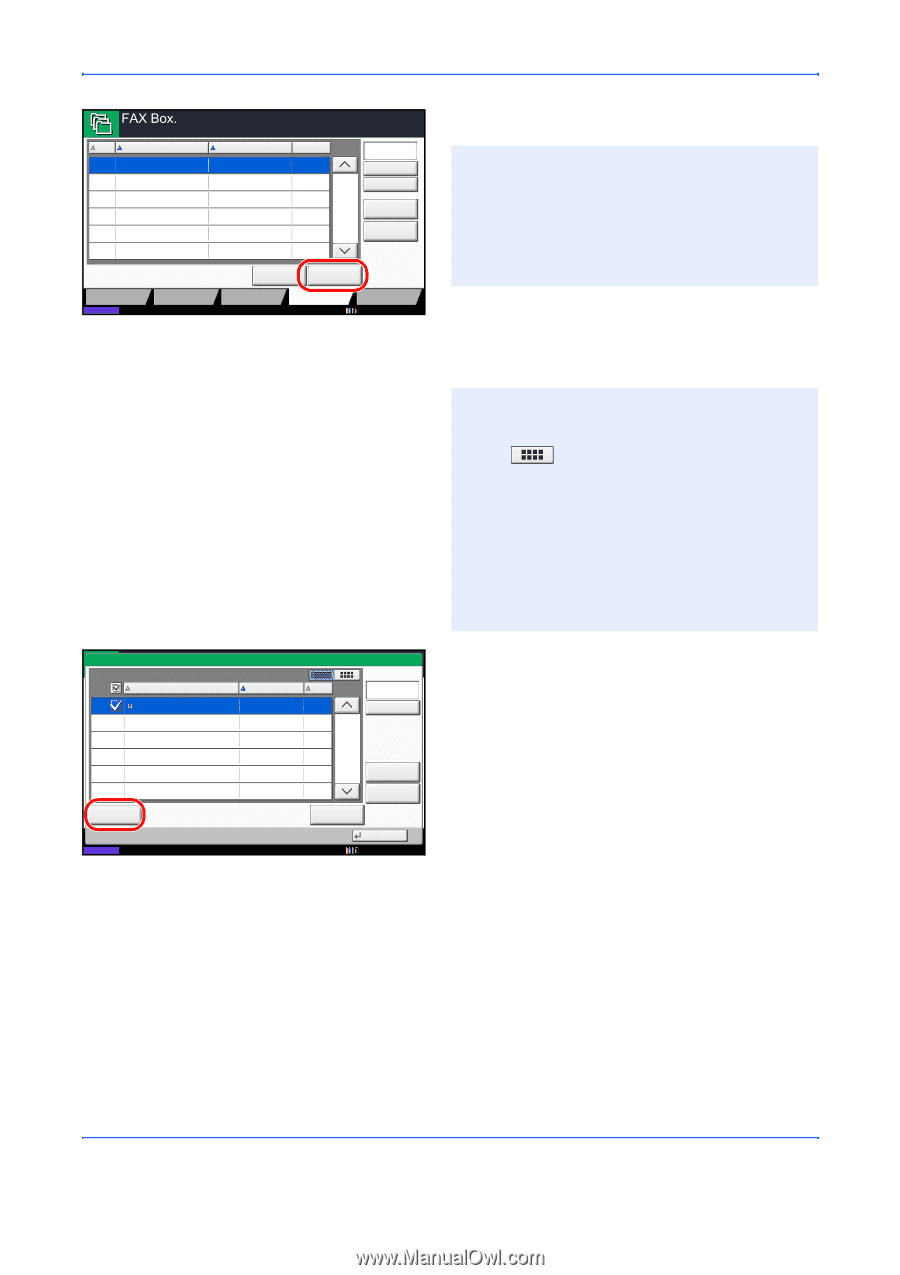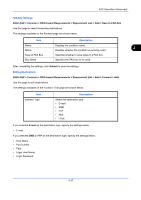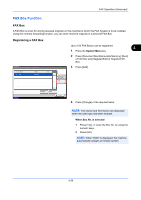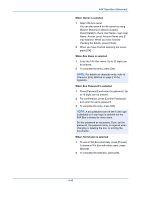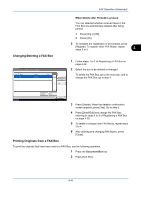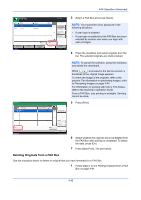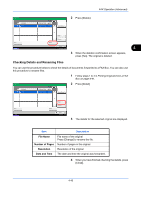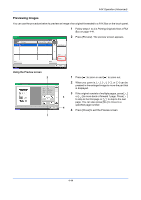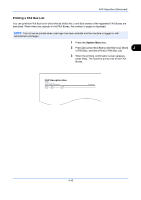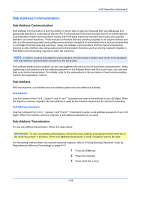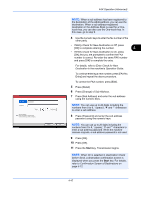Kyocera TASKalfa 2550ci Fax System (W) Operation Guide - Page 110
Deleting Originals from a FAX Box, FAX Operation Advanced, Box
 |
View all Kyocera TASKalfa 2550ci manuals
Add to My Manuals
Save this manual to your list of manuals |
Page 110 highlights
FAX Operation (Advanced) No. 0001 0002 Name 1 Box 2 Box Owner Anonymous Anonymous Custom Box Status Job Box Detail Removable Memory Free Space Used --------- 1/1 Search(Name) Search(No.) Register/Edit Box Polling Box Open FAX Box Program 12/12/2011 10:10 3 Select a FAX Box and press [Open]. NOTE: You must enter a box password in the following situations: • If user login is disabled • If user login is enabled but the FAX Box has been selected by another user when you login with user privileges 4 Press the checkbox and select originals from the list. The selected originals are check-marked. Box: 0001 File Name 1 File Date and Time Size 12/12/2011 09:00 100 MB Search(Name) NOTE: To cancel the selection, press the checkbox and delete the checkmark. When [ ] is pressed in the fax box screen, a thumbnail of the original image appears. To check the image of the originals, refer to the preview. For information on previewing images, refer to Previewing Images on page 4-44. For information on working with lists in FAX Boxes, refer to the machine's Operation Guide. From a FAX Box, only printing is available. Sending cannot be done. 5 Press [Print]. Print 1/1 Detail Preview Delete Status Close 12/12/2011 10:10 6 Select whether the originals are to be deleted from the FAX Box after printing is completed. To delete the data, press [On]. 7 Press [Start Print]. The print starts. Deleting Originals from a FAX Box Use the procedure below to delete an original that you have forwarded to a FAX Box. 1 Follow steps 1 to 4 in Printing Originals from a FAX Box on page 4-41. 4-42