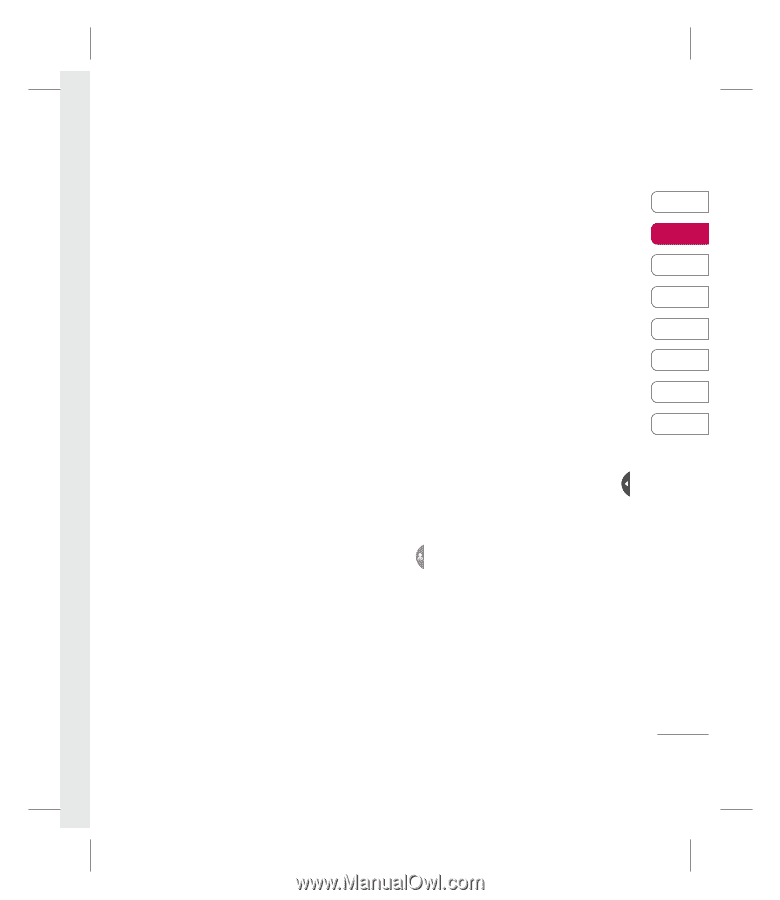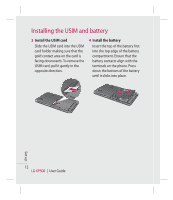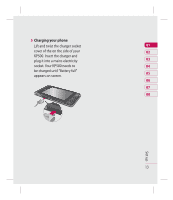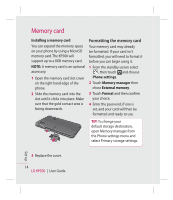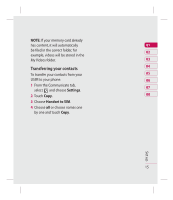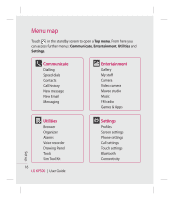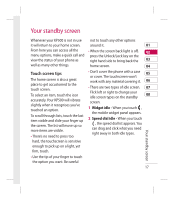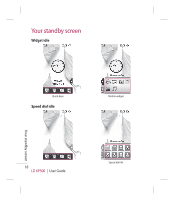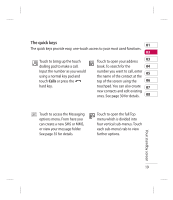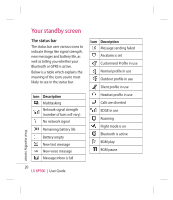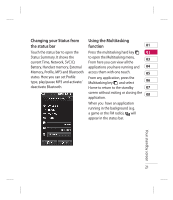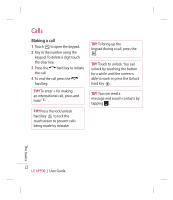LG KP500_silver User Guide - Page 19
Touch screen tips - touch screen not working
 |
UPC - 012975467986
View all LG KP500_silver manuals
Add to My Manuals
Save this manual to your list of manuals |
Page 19 highlights
Your standby screen Whenever your KP500 is not in use it will return to your home screen. From here you can access all the menu options, make a quick call and view the status of your phone as well as many other things. Touch screen tips The home screen is also a great place to get accustomed to the touch screen. To select an item, touch the icon accurately. Your KP500 will vibrate slightly when it recognises you've touched an option. To scroll through lists, touch the last item visible and slide your finger up the screen. The list will move up so more items are visible. • There's no need to press too hard, the touchscreen is sensitive enough to pick up on a light, yet firm, touch. • Use the tip of your finger to touch the option you want. Be careful not to touch any other options around it. 01 • When the screen back light is off, 02 press the Unlock/Lock key on the right hand side to bring back the 03 home screen. 04 • Don't cover the phone with a case 05 or cover. The touchscreen won't work with any material covering it. 06 • There are two types of idle screen. 07 Flick left or right to change your 08 idle screen types on the standby screen. 1 Widget idle - When you touch , the mobile widget panel appears. 2 Speed dial idle - When you touch , the speed dial list appears. You can drag and click what you need right away in both idle types. Your standby screen 17