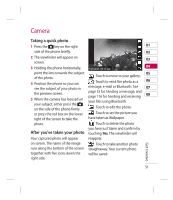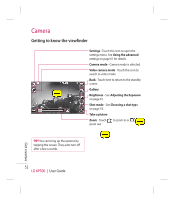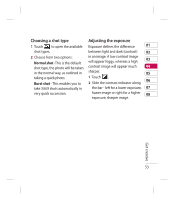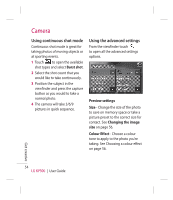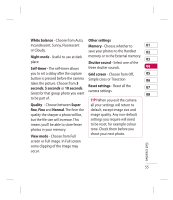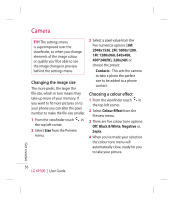LG KP500_silver User Guide - Page 53
Camera - wallpaper
 |
UPC - 012975467986
View all LG KP500_silver manuals
Add to My Manuals
Save this manual to your list of manuals |
Page 53 highlights
Camera Taking a quick photo 1 Press the key on the right 01 side of the phone briefly. 02 2 The viewfinder will appear on 03 screen. 3 Holding the phone horizontally, P210208_00.13.jgp 04 point the lens towards the subject of the photo. 4 Position the phone so you can Touch to move to your gallery. 05 Touch to send the photo as a 06 see the subject of your photo in message, e-mail or Bluetooth. See 07 the preview screen. page 35 for Sending a message, and page 116 for Sending and receiving 08 5 When the camera has focused on your files using Bluetooth. your subject, either press the on the side of the phone firmly Touch to edit the photo. or press the red box on the lower Touch to set the picture you right of the screen to take the have taken as Wallpaper. photo. Touch to delete the photo you have just taken and confirm by After you've taken your photo touching Yes. The viewfinder will Your captured photo will appear reappear. on screen. The name of the image Touch to take another photo runs along the bottom of the screen straightaway. Your current photo together with five icons down the will be saved. right side. Get creative 51