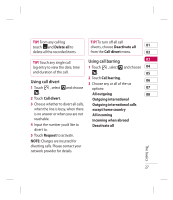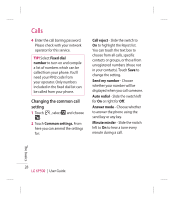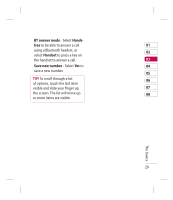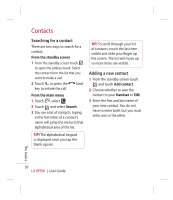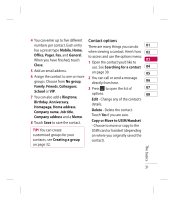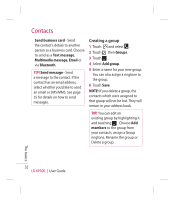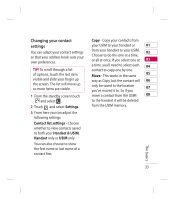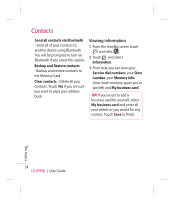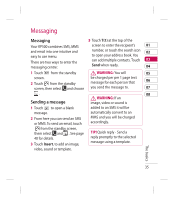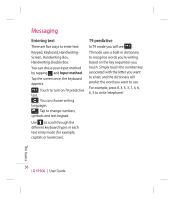LG KP500_silver User Guide - Page 34
Creating a group
 |
UPC - 012975467986
View all LG KP500_silver manuals
Add to My Manuals
Save this manual to your list of manuals |
Page 34 highlights
Contacts Send business card - Send the contact's details to another person as a business card. Choose to send as a Text message, Multimedia message, Email or via Bluetooth. TIP! Send message - Send a message to the contact. If the contact has an email address, select whether you'd like to send an email or SMS/MMS. See page 35 for details on how to send messages. Creating a group 1 Touch and select . 2 Touch then Groups. 3 Touch . 4 Select Add group. 5 Enter a name for your new group. You can also assign a ringtone to the group. 6 Touch Save. NOTE: If you delete a group, the contacts which were assigned to that group will not be lost. They will remain in your address book. TIP! You can edit an existing group by highlighting it and touching . Choose Add members to the group from your contacts, assign a Group ringtone, Rename the group or Delete a group. The basics 32 LG KP500 | User Guide