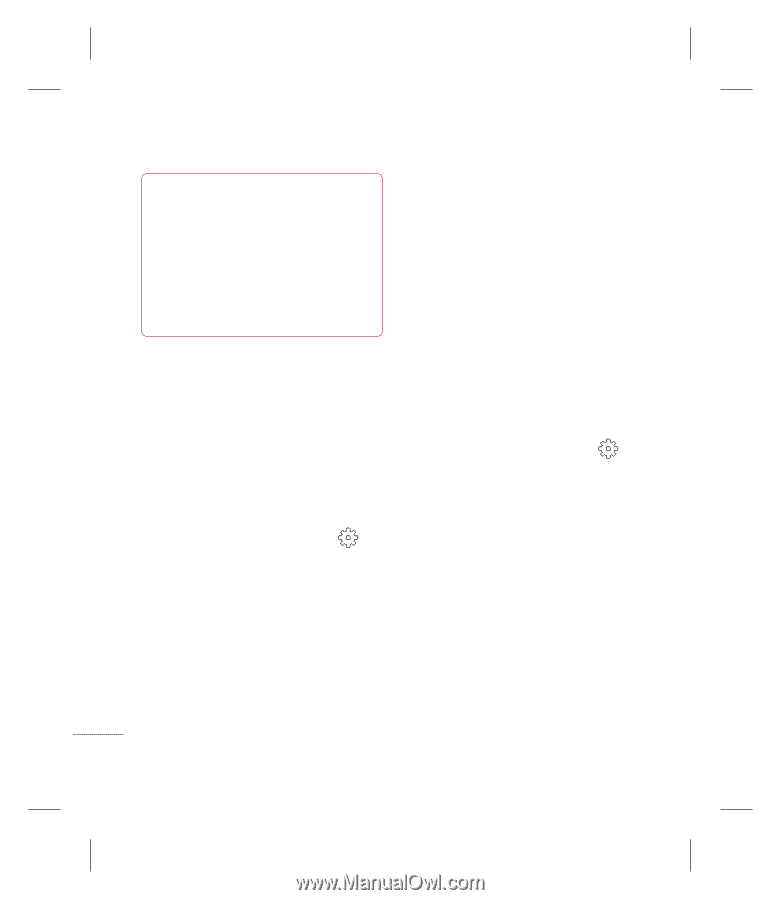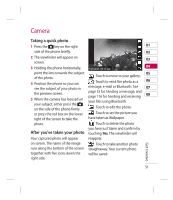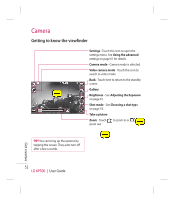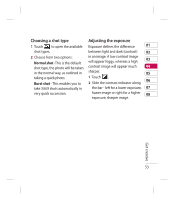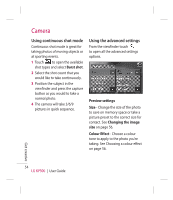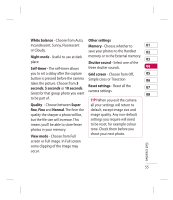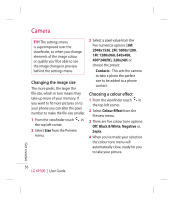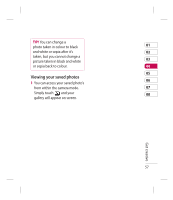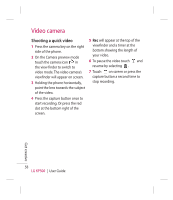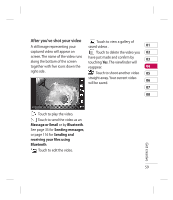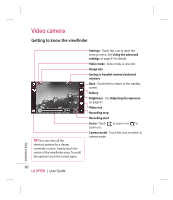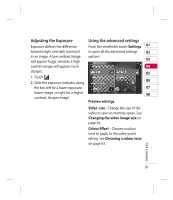LG KP500_silver User Guide - Page 58
Changing the image size, Choosing a colour effect
 |
UPC - 012975467986
View all LG KP500_silver manuals
Add to My Manuals
Save this manual to your list of manuals |
Page 58 highlights
Camera TIP! The settings menu is superimposed over the viewfinder, so when you change elements of the image colour or quality you'll be able to see the image change in preview behind the settings menu. Changing the image size The more pixels, the larger the file size, which in turn means they take up more of your memory. If you want to fit more pictures on to your phone you can alter the pixel number to make the file size smaller. 1 From the viewfinder touch in the top left corner. 2 Select Size from the Preview menu. 3 Select a pixel value from the five numerical options (3M: 2048x1536, 2M: 1600x1200, 1M: 1280x960, 640x480, 400*240(W), 320x240) or choose the preset: Contacts - This sets the camera to take a photo the perfect size to be added to a phone contact. Choosing a colour effect 1 From the viewfinder touch in the top left corner. 2 Select Colour Effect from the Preview menu. 3 There are five colour tone options: Off, Black & White, Negative or, Sepia. 4 When you've made your selection the colour tone menu will automatically close, ready for you to take your picture. Get creative 56 LG KP500 | User Guide