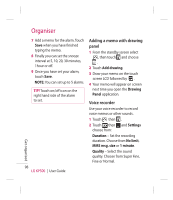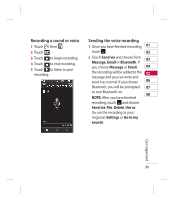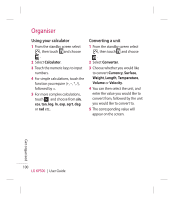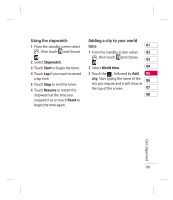LG KP500_silver User Guide - Page 99
Using date finder, Setting your alarm - tool
 |
UPC - 012975467986
View all LG KP500_silver manuals
Add to My Manuals
Save this manual to your list of manuals |
Page 99 highlights
Using date finder Setting your alarm Date finder is a handy tool to help 1 From the standby screen select 01 you calculate what the date will be after a certain amount of days has passed. For example, 60 days from 10.10.07 will be 09.12.2007. This is great for keeping tabs on deadlines. 1 From the standby screen select , then touch and choose . 2 Select Date finder. , then touch and choose 02 . 03 2 Touch Add alarm. 3 Set the time you would like the 04 alarm to sound and touch Save. 05 4 Choose whether you would 06 like your alarm to repeat Once, Daily, Mon - Fri, Mon - Sat, Sat 07 - Sun, Except holiday or Choose 08 weekday. 3 In the From tab set your required The icons indicate the weekday date. you select. 4 In the After tab set the number 5 Select Alarm type to select a of days. type for your alarm. 5 The Target date will be shown below. 6 Touch Set alarm bell then choose Default sounds or Voice recordings folder to find sounds. To listen to sounds touch the sound, followed by . Get organised 97