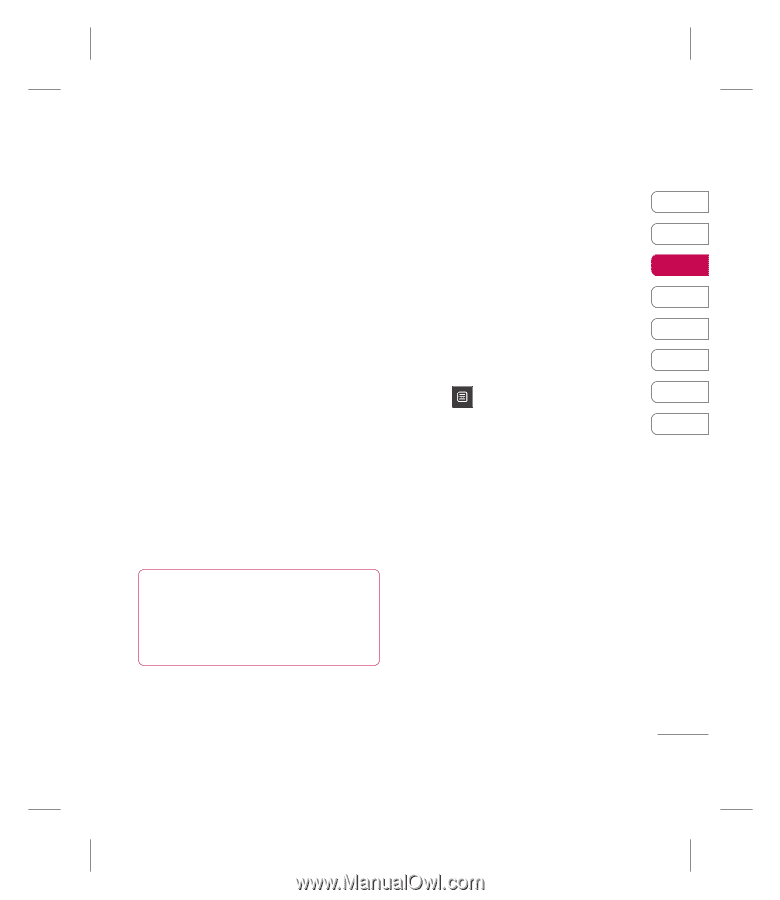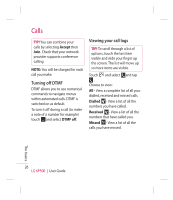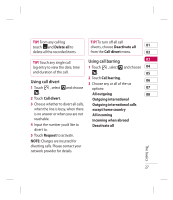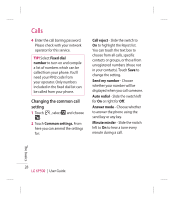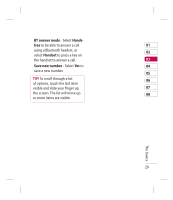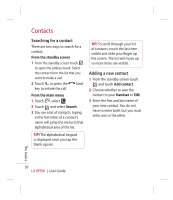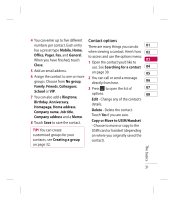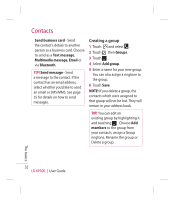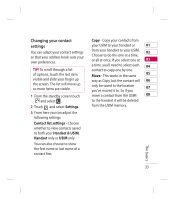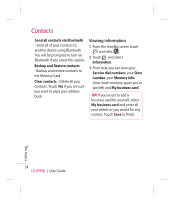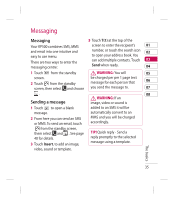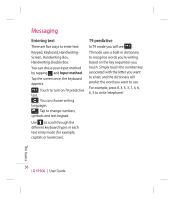LG KP500_silver User Guide - Page 33
Contact options
 |
UPC - 012975467986
View all LG KP500_silver manuals
Add to My Manuals
Save this manual to your list of manuals |
Page 33 highlights
4 You can enter up to five different Contact options numbers per contact. Each entry There are many things you can do 01 has a preset type Mobile, Home, when viewing a contact. Here's how 02 Office, Pager, Fax, and General. When you have finished, touch to access and use the options menu: 03 1 Open the contact you'd like to Close. use. See Searching for a contact 04 5 Add an email address. on page 30. 05 6 Assign the contact to one or more 2 You can call or send a message groups. Choose from No group, directly from here. 06 Family, Friends, Colleagues, School or VIP. 7 You can also add a Ringtone, Birthday, Anniversary, Homepage, Home address, Company name, Job title, Company address and a Memo. 8 Touch Save to save the contact. 3 Press to open the list of 07 options. 08 Edit - Change any of the contact's details. Delete - Delete the contact. Touch Yes if you are sure. Copy or Move to USIM/Handset - Choose to move or copy to the TIP! You can create USIM card or handset (depending customised groups for your on where you originally saved the contacts, see Creating a group contact). on page 32. The basics 31