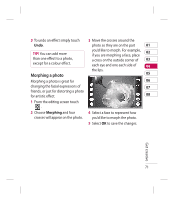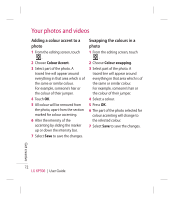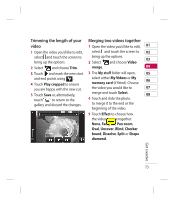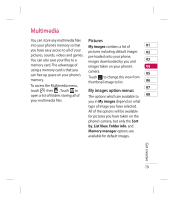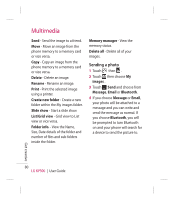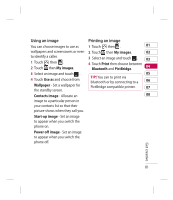LG KP500_silver User Guide - Page 78
Overlaying a photo, Adding a voice recording
 |
UPC - 012975467986
View all LG KP500_silver manuals
Add to My Manuals
Save this manual to your list of manuals |
Page 78 highlights
Your photos and videos Overlaying a photo 1 Open the video you'd like to edit, select and touch the screen to bring up the options. 2 Select and choose Image overlay. 3 The My stuff folder will open select either My images or My memory card (if fitted). Choose the photo you would like to overlay your video and touch Select. 4 Touch and mark when you'd like the photo to appear using . 5 Touch the area of the screen you'd like the photo to appear in. If the photo is too big it will overlay the whole screen, not just the area selected. 6 Touch to mark when you'd like the photo to disappear. 7 Touch Preview to ensure you are happy with the photo overlay. 8 Touch Save followed by Yes. Choose to save over the original file or as a new file. 9 Repeat these steps to add more photos. Adding a voice recording 1 Open the video you'd like to edit, select and touch the screen to bring up the options. 2 Select and choose Voice recording. 3 The quality of the original audio will be affected by adding a voice recording. Touch Yes to continue. Get creative 76 LG KP500 | User Guide