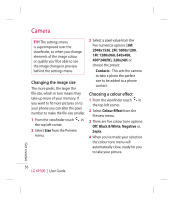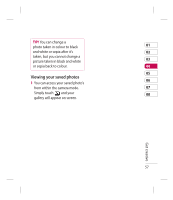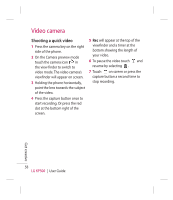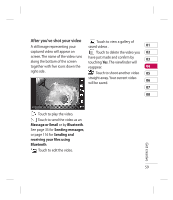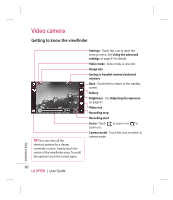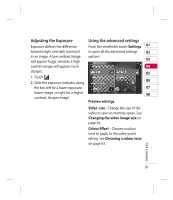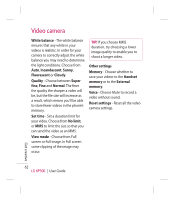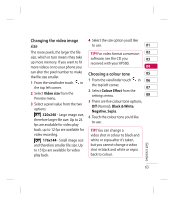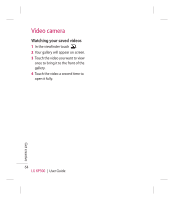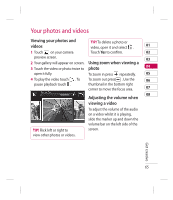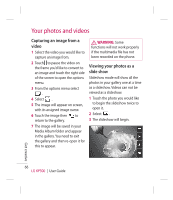LG KP500_silver User Guide - Page 63
Adjusting the Exposure, Using the advanced settings
 |
UPC - 012975467986
View all LG KP500_silver manuals
Add to My Manuals
Save this manual to your list of manuals |
Page 63 highlights
Adjusting the Exposure Using the advanced settings Exposure defines the difference From the viewfinder touch Settings 01 between light and dark (contrast) to open all the advanced settings 02 in an image. A low contrast image options. will appear foggy, whereas a high 03 contrast image will appear much 04 sharper. 05 1 Touch . 2 Slide the exposure indicator along 06 the bar, left for a lower exposure, 07 hazier image, or right for a higher 08 contrast, sharper image. Preview settings Video size - Change the size of the video to save on memory space. See Changing the video image size on page 63. Colour Effect - Choose a colour tone to apply to the video you're taking. See Choosing a colour tone on page 63. Get creative 61

61
01
02
03
04
05
06
07
08
Get creative
Adjusting the Exposure
Exposure defines the difference
between light and dark (contrast)
in an image. A low contrast image
will appear foggy, whereas a high
contrast image will appear much
sharper.
1
Touch
.
2
Slide the exposure indicator along
the bar, left for a lower exposure,
hazier image, or right for a higher
contrast, sharper image.
Using the advanced settings
From the viewfinder touch
Settings
to open all the advanced settings
options.
Preview settings
Video
size
- Change the size of the
video to save on memory space. See
Changing the video image size
on
page 63.
Colour Effect
- Choose a colour
tone to apply to the video you’re
taking. See
Choosing a colour tone
on page 63.