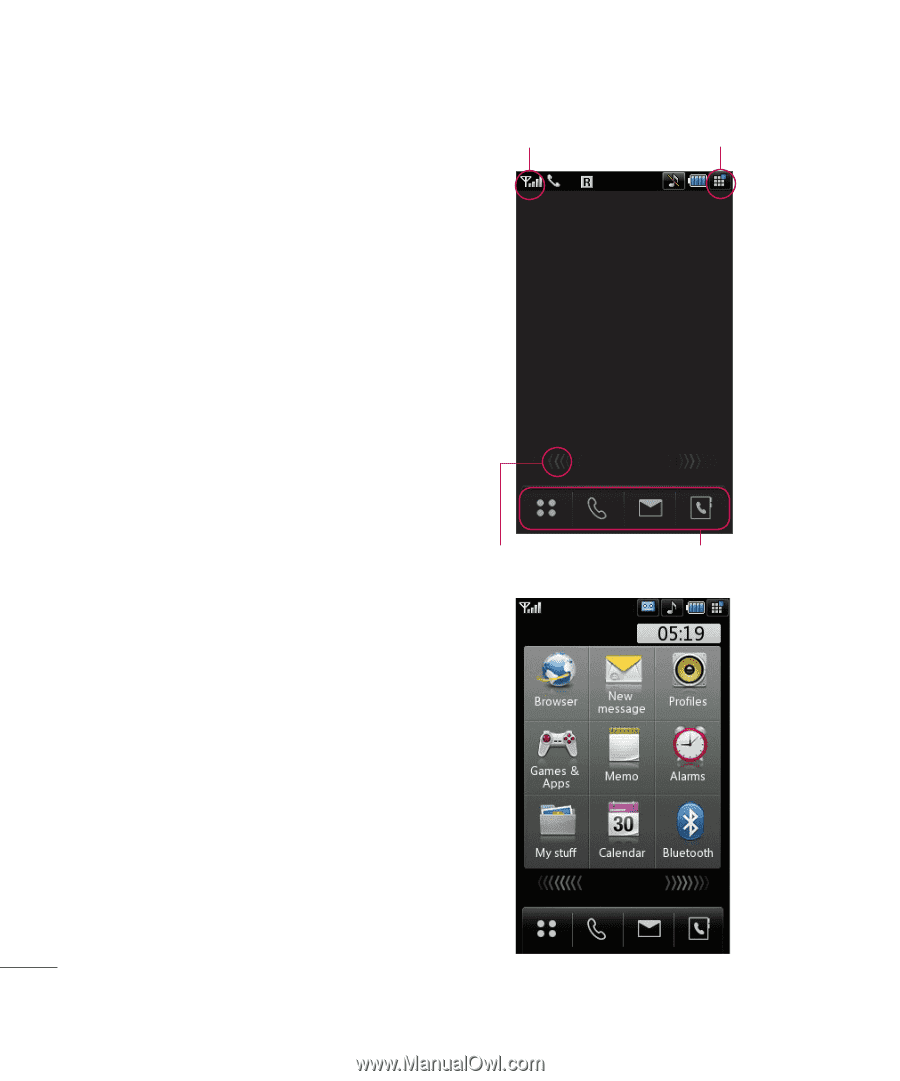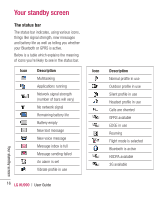LG KU990 User Guide - Page 14
Your standby screen - case
 |
UPC - 411378095602
View all LG KU990 manuals
Add to My Manuals
Save this manual to your list of manuals |
Page 14 highlights
Your standby screen Whenever your KU990 isn't in use it'll return to your home screen. From here you access all the menu options, make a quick call and view the status of your phone - as well as many other things. Touchscreen tips The home screen is also a great place to get accustomed to the touch screen. To select an item touch the icon accurately. Your KU990 will vibrate slightly when it recognises you've touched an option. To scroll through lists touch the last item visible and slide your finger up the screen. The list will move up so more items are visible. • There's no need to press too hard, the touchscreen is sensitive enough to pick up on a light yet firm touch. • Use the tip of your finger to touch the option you require. Be careful not to touch any other keys around it. • When the screen light is off, press the Unlock/Lock key on the right hand side to restore the home screen. • Don't cover the phone with a case or cover as the touchscreen will not work with any material covering them. Status bar Shortcut arrows Multitasking Quick keys Your standby screen 14 LG KU990 | User Guide ▲ Shortcut menu