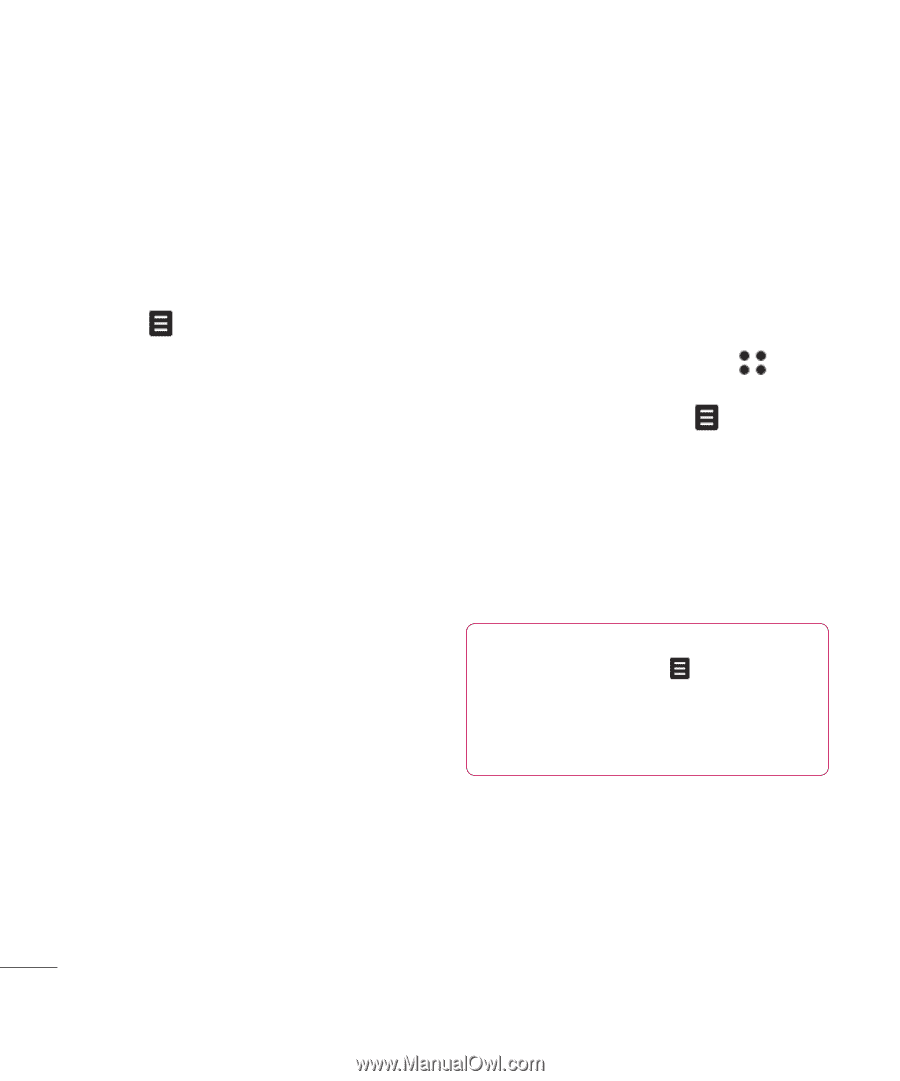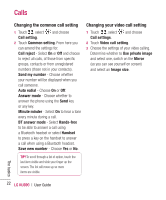LG KU990 User Guide - Page 24
Contact options, Creating a group
 |
UPC - 411378095602
View all LG KU990 manuals
Add to My Manuals
Save this manual to your list of manuals |
Page 24 highlights
Contacts Contact options There are many things you can do when viewing a contact. Here's how to access and use the options menu: 1 Open the contact you'd like to use. See Searching for a contact on page 23. 2 Press to open the list of options. From here you can: Edit - Change any of the contact's details. Send message - Send a message to the contact. If the contact has an email address, select whether you'd like to send an email or SMS/MMS. See page 26 for details on how to send messages. Send business card - Send the contact's details to another person as a business card. Choose to send as a Text message, Multimedia message, Email or via Bluetooth. Make a voice call - Call the contact. Make a video call - Video call the contact. Save to USIM/Handset - Choose to move or copy to the USIM card or handset (depending on where you originally saved the contact). Delete - Delete the contact. Touch Yes if you are sure. Add new contact - You can add new entry. Mark/Unmark - You can select one or more contacts for multiple deletion. Search by group - You can search the entry by group. Creating a group 1 From the standby screen touch and select Contacts. 2 Select Groups and touch . 3 Select Add new group. 4 Enter a name for your new group. 5 Touch Save. Note: If you delete a group, the contacts which were assigned to that group will not be lost. They will remain in your address book. TIP! You can edit an existing group by highlighting it and touching . Choose to Add a member to the group from your contacts, assign a Group ringtone, Rename the group or Delete a group. The basics 24 LG KU990 | User Guide