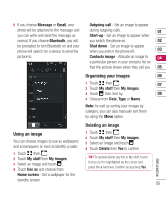LG KU990 User Guide - Page 60
Flash contents, Viewing an SWF file, Using options viewing the SWF file, Documents, Transferring a file - pc suite
 |
UPC - 411378095602
View all LG KU990 manuals
Add to My Manuals
Save this manual to your list of manuals |
Page 60 highlights
Multimedia Get creative Flash contents The Flash contents folder contains all of your default and downloaded SWF files. Viewing an SWF file 1 Touch then . 2 Touch My stuff then Flash contents. 3 Select the file and touch View. Using options viewing the SWF file Touch while in pause mode and choose from: Play/Pause - Pause or resume playback. Send - Send the file as a message or via Bluetooth. Go to list - Return to your list of SWF files. Full screen view - View your SWF in full screen mode (this only appears if you touch without pausing). Mute - Switch the sound off. File info. - View the Name, Size, Date, Time, Type and Protection of the file. Delete - Delete the SWF file. Documents From the Documents menu, you can view all of your document files. From here you can view Excel, Powerpoint, Word, Text and pdf files. 60 LG KU990 | User Guide Transferring a file to your phone Bluetooth is probably the easiest way to transfer a file from your computer to your phone. You can also use LG PC Suite via your sync cable, see page 72 for details. To transfer using Bluetooth: 1 Make sure your phone and computer have Bluetooth switched on and are visible to one another. 2 Use your computer to send the file via Bluetooth. 3 When the file is sent you will have to accept it on your phone by touching Yes. 4 The file should appear in your Documents or Others folder. Viewing a file 1 Touch then . 2 Touch My stuff then Documents. 3 Select a document and touch View.