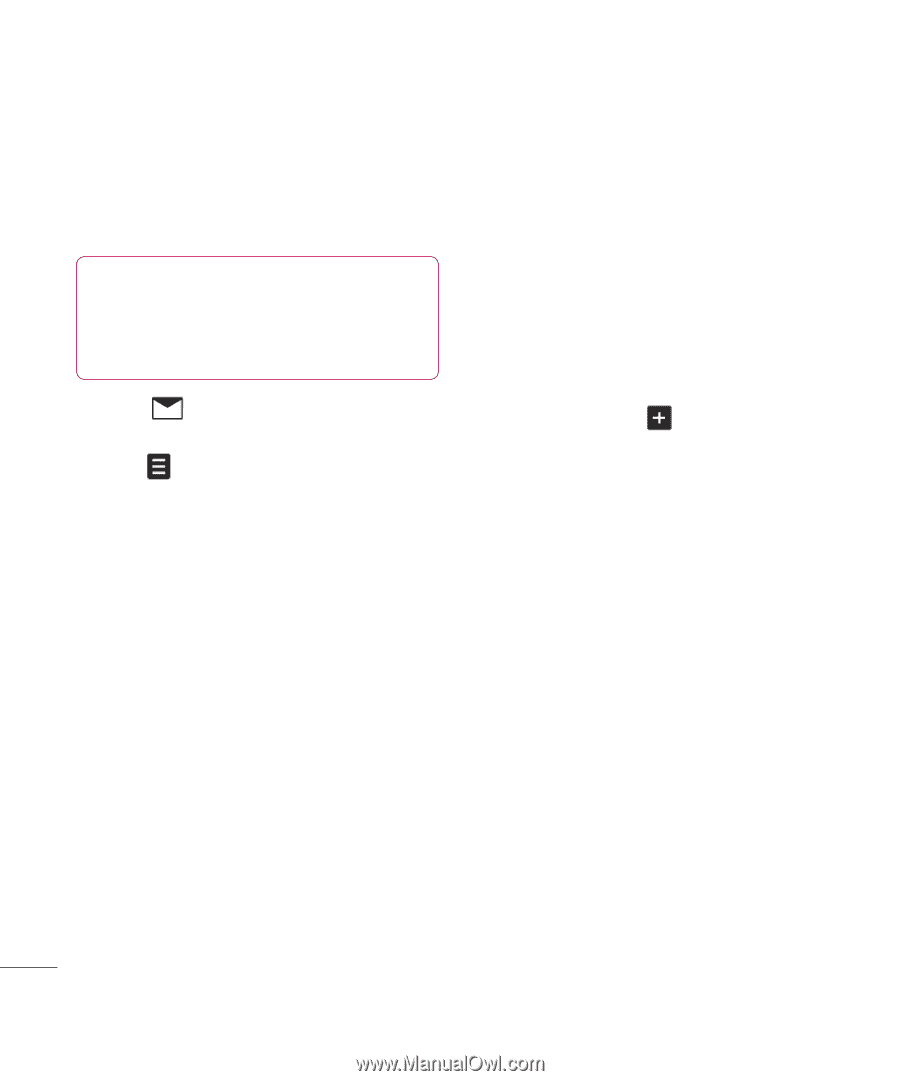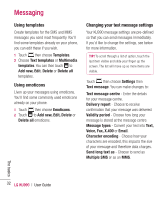LG KU990 User Guide - Page 28
Setting up your email - internet settings
 |
UPC - 411378095602
View all LG KU990 manuals
Add to My Manuals
Save this manual to your list of manuals |
Page 28 highlights
Messaging Setting up your email You can stay in touch on the move using email on your KU990. It's quick and simple to set up a POP3 or IMAP4 email account. TIP! To scroll through a list of option, touch the last item visible and slide your finger up the screen. The list will move up so more items are visible. 1 Touch then select Settings. 2 Touch Email then Email accounts. 3 Open and touch Add new. 4 You can now choose how your account works: Title - Enter a name for this account. My name - Enter your name. Username - Enter the account's username. Password - Enter the account's password. Email address - Enter the account's email address. Reply email address - Enter the 'reply to' email address. Outgoing mail server - Enter the account's details. Incoming mail server - Enter the account's details. Maximum receive size - Choose the size limit of your emails, the maximum is 1MB. Mailbox type - Enter the mailbox type, POP3 or IMAP4. Save to server - Choose whether to save your emails to the server. For IMAP4 accounts copies are always saved. Save sent mail into - Choose where to save your IMAP4 emails. For POP3 accounts copies are always saved on the phone. Access point - Choose your Internet access point. Press to use a preset access point. Auto retrieve - Choose whether to fetch your new emails automatically. Advanced settings - Choose whether to use the advanced settings. SMTP port number - Normally, this will be 25. Incoming server port - Normally, this is 110 for POP3 accounts and 143 for IMAP4 accounts. SMTP authentication - Choose the security settings for the outgoing mail server SMTP username - Enter the SMTP username. SMTP password - Enter the SMTP password. The basics 28 LG KU990 | User Guide