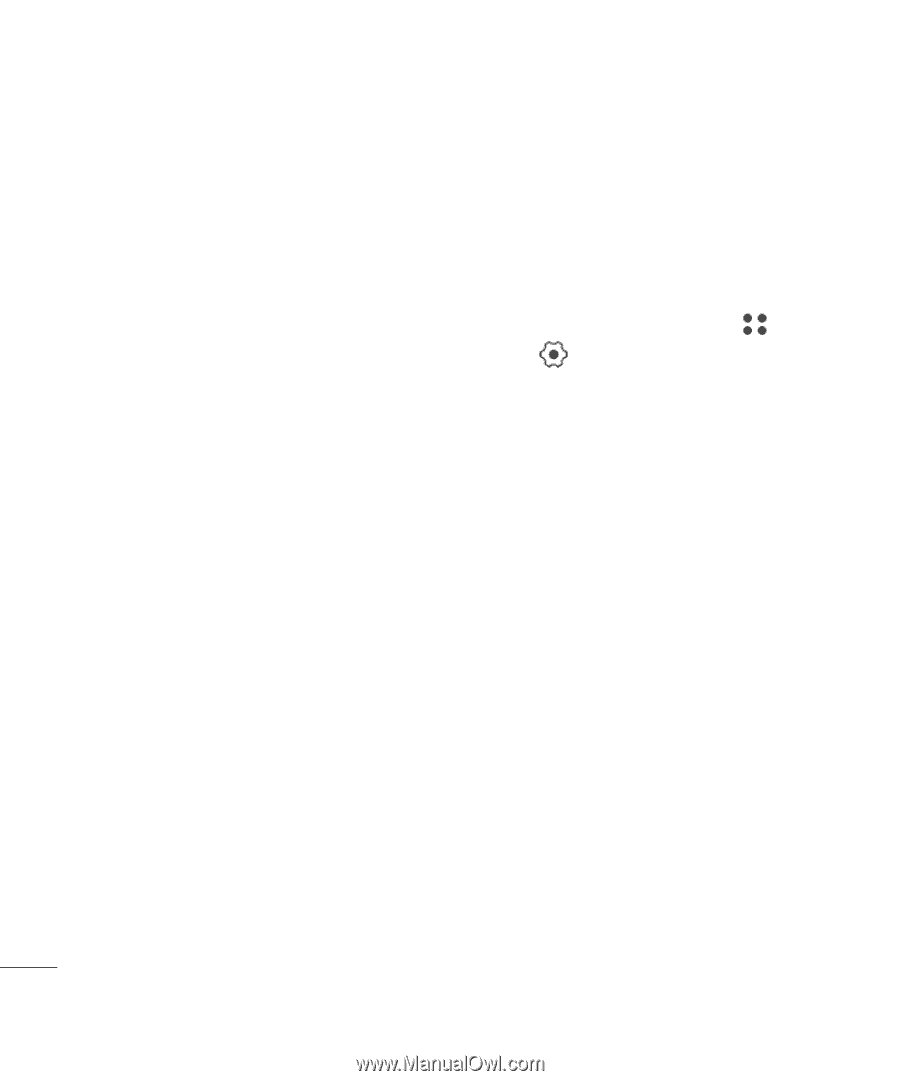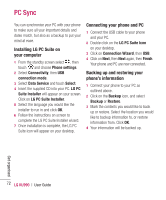LG KU990 User Guide - Page 74
Synchronising your messages, Using your phone as a mass, storage device
 |
UPC - 411378095602
View all LG KU990 manuals
Add to My Manuals
Save this manual to your list of manuals |
Page 74 highlights
PC Sync Synchronising your messages 1 Connect your phone to your PC. 2 Click on the Messages icon. 3 All of your PC and phone messages will be displayed in folders on your screen. 4 Use the tool bar at the top of your screen to edit and rearrange messages. Using your phone as a mass storage device You phone can only be used as a mass storage device if you have a memory card inserted. 1 Disconnect your phone from your PC. 2 From the standby screen select , then touch and choose Phone settings. 3 Select Connectivity, then USB connection mode. 4 Select Mass storage and touch OK. 5 Connect your phone to your PC. Your phone will read: Connecting as Mass Storage... followed by Connected as Mass Storage Mode. Do not disconnect during transfer. 6 All of your phone files will automatically be stored onto your PC hard drive. Note: Your phone must be unplugged from your PC to initiate Mass Storage. Note: Mass storage backs up content saved on your memory card only, not your handset memory. To transfer the content of your handset memory (e.g. contacts) you'll need to synchronise using PC Sync. Get organised 74 LG KU990 | User Guide