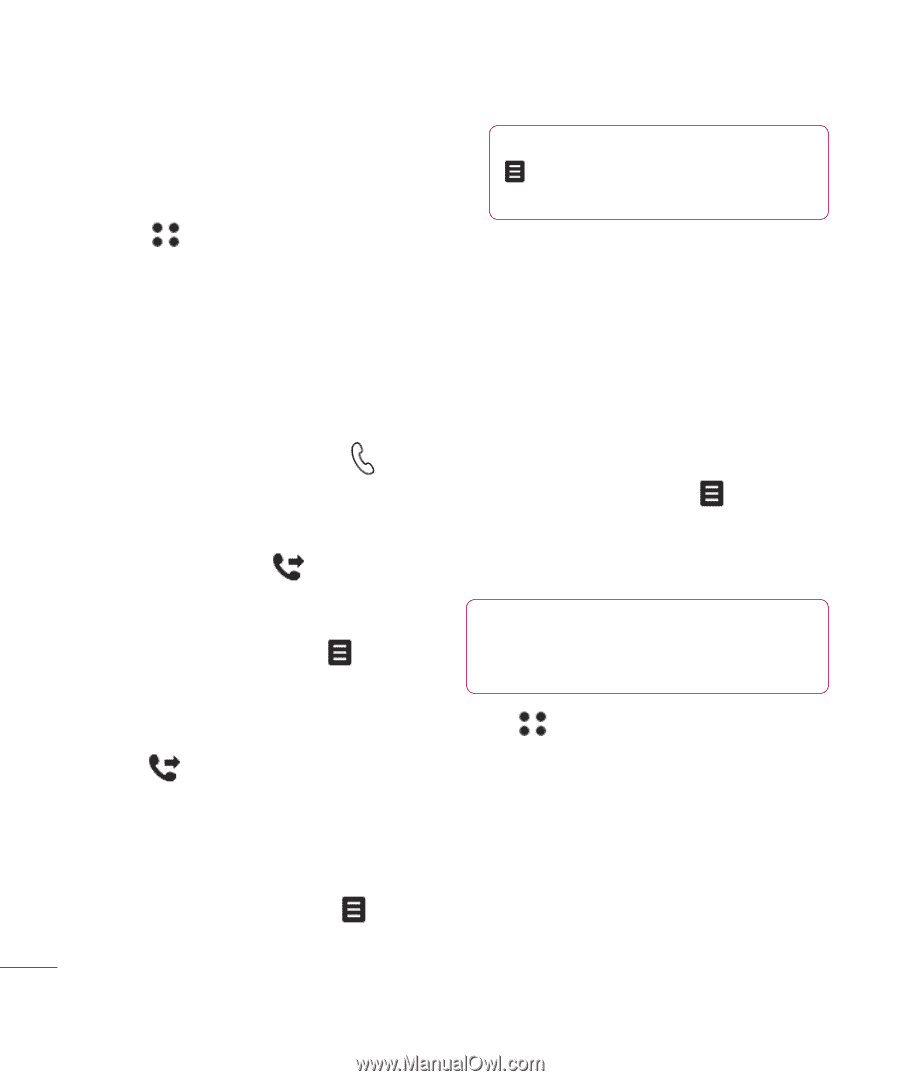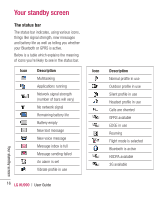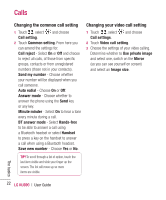LG KU990 User Guide - Page 20
Speed dialling, Making a second call, Turning off DTMF, Viewing your call logs
 |
UPC - 411378095602
View all LG KU990 manuals
Add to My Manuals
Save this manual to your list of manuals |
Page 20 highlights
Calls Speed dialling You can assign a frequently-called contact to a speed dial number. 1 Touch and select Contacts. 2 Touch Speed dials. 3 Your Voicemail is already set to speed dial 1. You cannot change this. Touch any other number to assign it a speed dial contact. 4 Your address book will open. Select the contact you'd like to assign to that number by touching their phone number once. To call a speed dial number, touch from the standby screen then press and hold the assigned number until the contact appears on screen. The call will initiate automatically, there's no need to press . TIP! You can combine your calls by selecting then Join. Check that your network provider supports conference calling. Note: You will be charged for each call you make. Turning off DTMF DTMF allows you to use numerical commands to navigate menus within automated messages. DTMF is switched on as default. To turn it off during a call (to make a note of a number for example) touch and select DTMF off. Viewing your call logs The basics Making a second call 1 During your initial call, touch and select Add new call. 2 Dial the number or search your contacts (see Making a call on page 18 for details). 3 Press to connect the call. 4 Both calls will be displayed on the call screen. Your initial call will be locked and the caller put on hold. 5 Touch Swap to change between the calls. 6 To end one or both calls press and select End followed by All or Active. 20 LG KU990 | User Guide TIP! To scroll through a list of option, touch the last item visible and slide your finger up the screen. The list will move up so more items are visible. Touch and select Call logs. Choose to view: All calls - View the complete list of all your dialled, received and missed calls. Dialled calls - View the list of all the numbers you have called. Received calls - View the list of all the numbers that have called you.