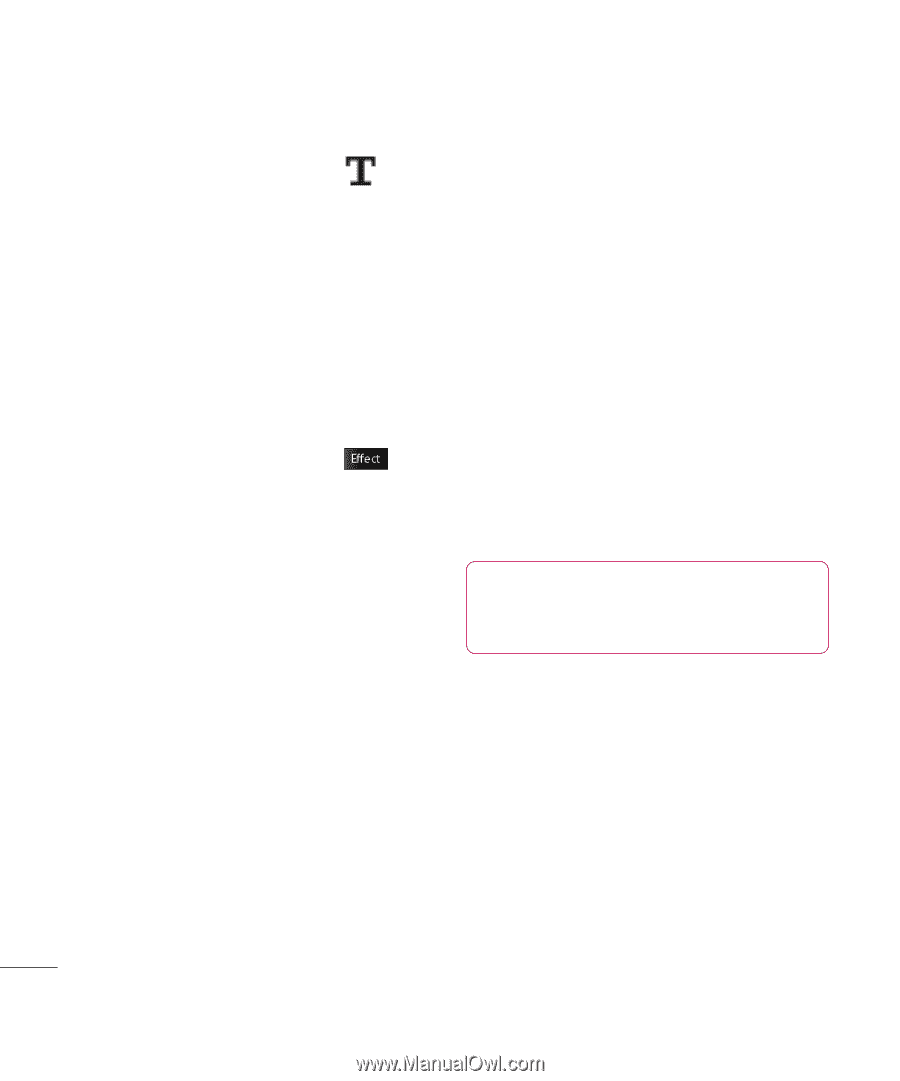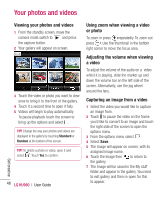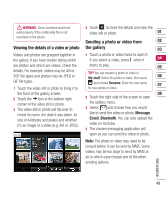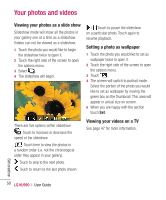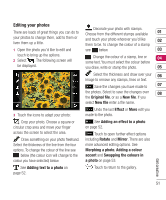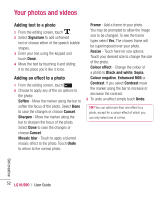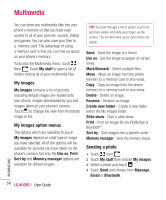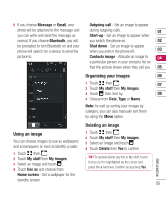LG KU990 User Guide - Page 52
Adding text to a photo, Adding an effect to a photo
 |
UPC - 411378095602
View all LG KU990 manuals
Add to My Manuals
Save this manual to your list of manuals |
Page 52 highlights
Your photos and videos Adding text to a photo 1 From the editing screen, touch . 2 Select Signature to add unframed text or choose either of the speech bubble shapes. 3 Enter your text using the keypad and touch Done. 4 Move the text by touching it and sliding it to the place you'd like it to be. Adding an effect to a photo 1 From the editing screen, touch . 2 Choose to apply any of the six options to the photo: Soften - Move the marker along the bar to soften the focus of the photo. Select Done to save the changes or choose Cancel. Sharpen - Move the marker along the bar to sharpen the focus of the photo. Select Done to save the changes or choose Cancel. Mosaic blur - Touch to apply a blurred mosaic effect to the photo. Touch Undo to return to the normal photo. Frame - Add a frame to your photo. You may be prompted to allow the image size to be changed. To see the frame types select Yes. The chosen frame will be superimposed over your photo. Resize - Touch here for size options. Touch your desired size to change the size of the photo. Colour effect - Change the colour of a photo to Black and white, Sepia, Colour negative, Enhanced RGB or Contrast. If you select Contrast move the marker along the bar to increase or decrease the contrast. 3 To undo an effect simply touch Undo. TIP! You can add more than one effect to a photo, except for a colour effect of which you can only select one at a time. Get creative 52 LG KU990 | User Guide