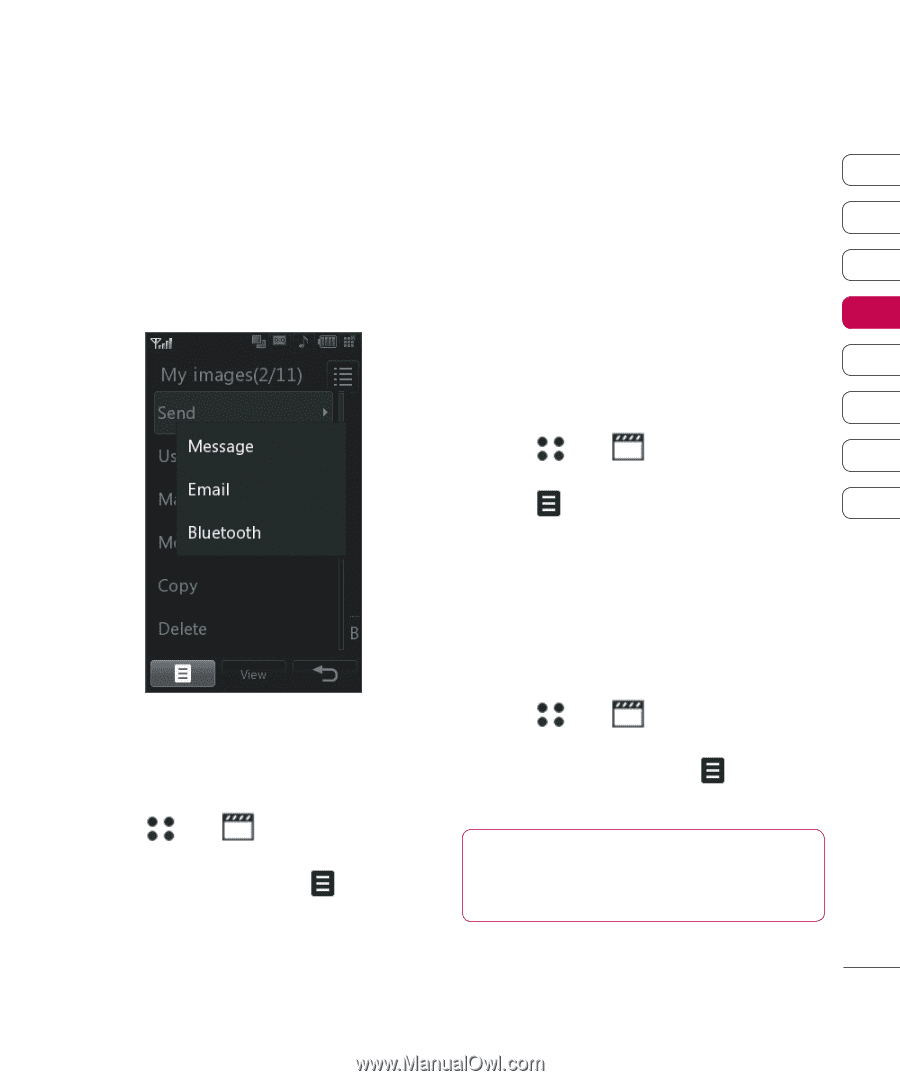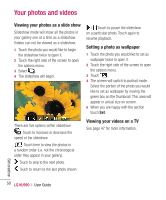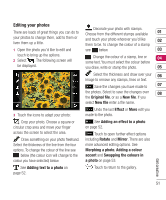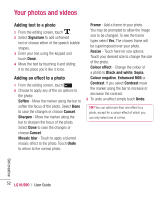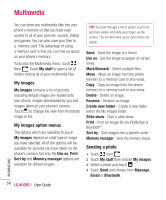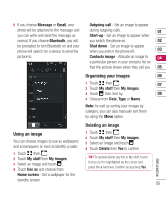LG KU990 User Guide - Page 55
Using an image, Organising your images, Deleting an image
 |
UPC - 411378095602
View all LG KU990 manuals
Add to My Manuals
Save this manual to your list of manuals |
Page 55 highlights
5 If you choose Message or Email, your photo will be attached to the message and you can write and send the message as normal. If you choose Bluetooth, you will be prompted to turn Bluetooth on and your phone will search for a device to send the picture to. Outgoing call - Set an image to appear during outgoing calls. 01 Start-up - Set an image to appear when you switch the phone on. 02 Shut down - Set an image to appear when you switch the phone off. 03 Contacts image - Allocate an image to 04 a particular person in your contacts list so that the picture shows when they call you. 05 Organising your images 06 1 Touch then . 07 2 Touch My stuff then My images. 3 Touch then Sort by. 08 4 Choose from Date, Type or Name. Note: As well as sorting your images by category, you can also manually sort them by using the Move option. Deleting an image Using an image You can choose images to use as wallpapers and screensavers or even to identify a caller. 1 Touch then . 2 Touch My stuff then My images. 3 Select an image and touch . 4 Touch Delete then Yes to confirm. Get creative 1 Touch then . 2 Touch My stuff then My images. 3 Select an image and touch . 4 Touch Use as and choose from: TIP! To quickly delete any file in My stuff, touch it once so it is highlighted by the cursor and press the c hard key. Confirm by touching Yes. Home screen - Set a wallpaper for the standby screen. 55