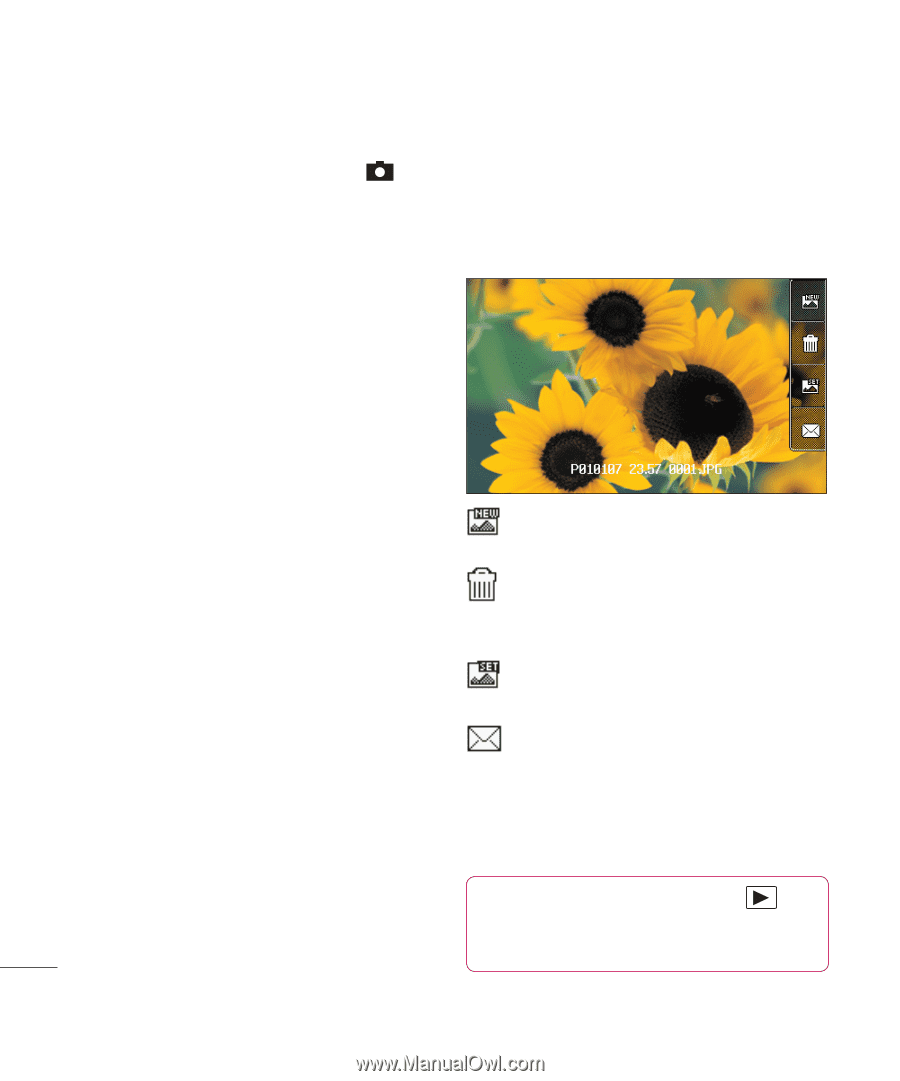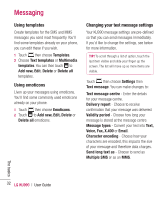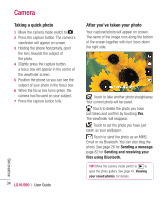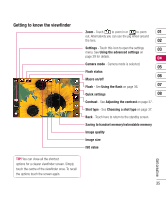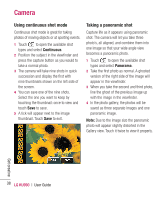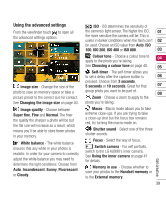LG KU990 User Guide - Page 34
Camera
 |
UPC - 411378095602
View all LG KU990 manuals
Add to My Manuals
Save this manual to your list of manuals |
Page 34 highlights
Get creative Camera Taking a quick photo 1 Move the camera mode switch to . 2 Press the capture button. The camera's viewfinder will appear on screen. 3 Holding the phone horizontally, point the lens towards the subject of the photo. 4 Slightly press the capture button, a focus box will appear in the centre of the viewfinder screen. 5 Position the phone so you can see the subject of your photo in the focus box. 6 When the focus box turns green, the camera has focused on your subject. 7 Press the capture button fully. 34 LG KU990 | User Guide After you've taken your photo Your captured photo will appear on screen. The name of the image runs along the bottom of the screen together with four icons down the right side. Touch to take another photo straightaway. Your current photo will be saved. Touch to delete the photo you have just taken and confirm by touching Yes. The viewfinder will reappear. Touch to set the photo you have just taken as your wallpaper. Touch to send the photo as an MMS, Email or via Bluetooth. You can also blog the photo. See page 26 for Sending a message, page 82 for Sending and receiving your files using Bluetooth. TIP! Move the camera mode switch to to open the photo gallery. See page 41, Viewing your saved photos, for details.