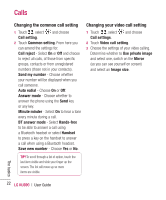LG KU990 User Guide - Page 26
Messaging - user manual
 |
UPC - 411378095602
View all LG KU990 manuals
Add to My Manuals
Save this manual to your list of manuals |
Page 26 highlights
Messaging Messaging Your KU990 combines SMS, MMS and email into one intuitive and easy to use menu. There are two ways to enter the messaging centre: 1 Touch from the standby screen. 2 Touch from the standby screen, then Messaging. Sending a message 1 Touch then choose Create new message. 2 Choose Message to send an SMS or MMS. Or to send an email, choose Email. See page 29 for details. 3 A new SMS will open. 4 Touch , or then Insert, to add an image, video, sound or symbol. 5 Touch Send. Enter the phone number or touch Contacts to open your contacts list. You can add multiple contacts. Note: You can add a whole group members using Group Msg option. Touch and select Group Msg. WARNING: You will be charged per 160 character text message for each person that you send the message to. WARNING: If an image, video or sound is added to an SMS it will be automatically convert to an MMS and you will be charged accordingly. Entering text There are four ways to enter text: T9 predictive, Abc manual, Keyboard and Handwriting recognition. To switch between text entry methods touch the corresponding icon at the top of the screen. Handwriting recognition - Choose Handwriting-Screen or Handwriting-Box T9 predictive text - Touch to turn on T9 predictive text then select T9 abc, T9 Abc or 123. Abc manual - Choose Abc, ABC or 123 To use the keyboard, touch and select keyboard from the drop down menu. Use to scroll through the different keyboard types in each text entry mode (for example, capitals or lowercase). To enter a space touch 0. To change between upper, lower and title case press . The basics 26 LG KU990 | User Guide