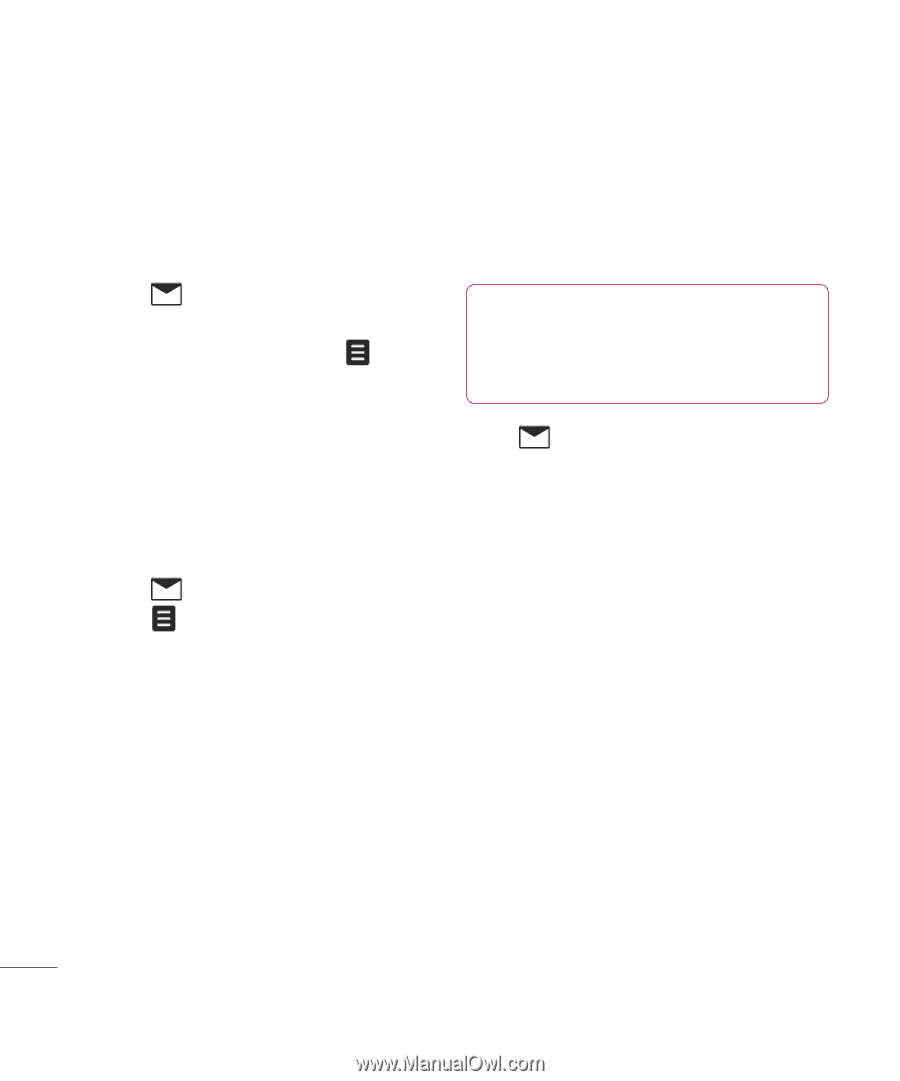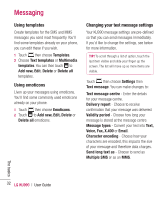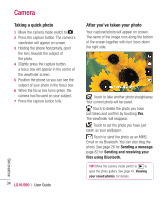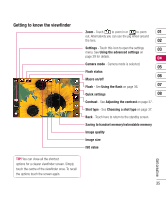LG KU990 User Guide - Page 32
Using templates, Using emoticons, Changing your text message settings
 |
UPC - 411378095602
View all LG KU990 manuals
Add to My Manuals
Save this manual to your list of manuals |
Page 32 highlights
Messaging Using templates Create templates for the SMS and MMS messages you send most frequently. You'll find some templates already on your phone, you can edit these if you wish. 1 Touch then choose Templates. 2 Choose Text templates or Multimedia templates. You can then touch to Add new, Edit, Delete or Delete all templates. Using emoticons Liven up your messages using emoticons. You'll find some commonly used emoticons already on your phone. 1 Touch then choose Emoticons. 2 Touch to Add new, Edit, Delete or Delete all emoticons. Changing your text message settings Your KU990 message settings are pre-defined so that you can send messages immediately. If you'd like to change the settings, see below for more information. TIP! To scroll through a list of option, touch the last item visible and slide your finger up the screen. The list will move up so more items are visible. Touch then choose Settings then Text message. You can make changes to: Text message centre - Enter the details for your message centre. Delivery report - Choose to receive confirmation that your message was delivered. Validity period - Choose how long your message is stored at the message centre. Message types - Convert your text into Text, Voice, Fax, X.400 or Email. Character encoding - Choose how your characters are encoded, this impacts the size of your message and therefore data charges. Send long text as - Choose to send as Multiple SMS or as an MMS. The basics 32 LG KU990 | User Guide