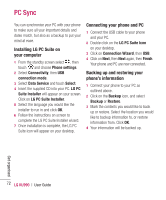LG KU990 User Guide - Page 73
Synchronising your contacts, Viewing your phone files on your PC - mobile phone
 |
UPC - 411378095602
View all LG KU990 manuals
Add to My Manuals
Save this manual to your list of manuals |
Page 73 highlights
Viewing your phone files on your PC Synchronising your contacts 1 Connect your phone to your PC as 1 Connect your phone to your PC. 01 outlined above. 2 Click on the Contents icon. 2 Click on the Contacts icon. 3 Select Transfer, then Import from 02 3 All of the documents, flash contents, images, sounds and videos you have saved onto your phone will be displayed on the mobile handset. Your PC will now import 03 and display all contacts saved to your USIM card and handset. 04 screen in the LG Phone folder. Tip! Viewing the contents of your phone on your PC helps you to arrange files, organise 4 Click on File and select Save. You can now select where you would like to save 05 your contacts to. 06 documents and remove contents you no longer need. Note: To backup contacts saved to your USIM card, click on the SIM card folder on 07 the left side of your PC screen. Select Edit 08 at the top of the screen, then Select all. Right-click your contacts and select Copy to contact. Now click on the Handset folder on the left of your screen and all your numbers will be displayed. Get organised 73