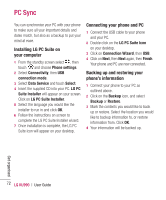LG KU990 User Guide - Page 72
PC Sync
 |
UPC - 411378095602
View all LG KU990 manuals
Add to My Manuals
Save this manual to your list of manuals |
Page 72 highlights
PC Sync You can synchronise your PC with your phone to make sure all your important details and dates match, but also as a backup to put your mind at ease. Installing LG PC Suite on your computer 1 From the standby screen select , then touch and choose Phone settings. 2 Select Connectivity, then USB connection mode. 3 Select Data Service and touch Select. 4 Insert the supplied CD into your PC. LG PC Suite Installer will appear on your screen. Click on LG PC Suite Installer. 5 Select the language you would like the installer to run in and click OK. 6 Follow the instructions on screen to complete the LG PC Suite Installer wizard. 7 Once installation is complete, the LG PC Suite icon will appear on your desktop. Connecting your phone and PC 1 Connect the USB cable to your phone and your PC. 2 Double click on the LG PC Suite Icon on your desktop. 3 Click on Connection Wizard, then USB. 4 Click on Next, then Next again, then Finish. Your phone and PC are now connected. Backing up and restoring your phone's information 1 Connect your phone to your PC as outlined above. 2 Click on the Backup icon, and select Backup or Restore. 3 Mark the contents you would like to back up or restore. Select the location you would like to backup information to, or restore information from. Click OK. 4 Your information will be backed up. Get organised 72 LG KU990 | User Guide