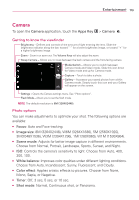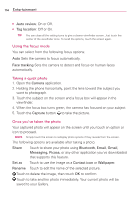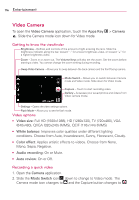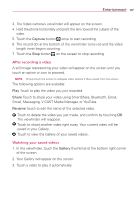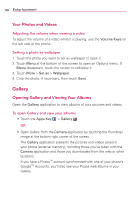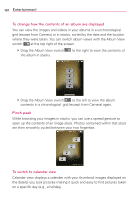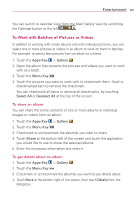LG VS920 Owners Manual - English - Page 118
Video Camera
 |
View all LG VS920 manuals
Add to My Manuals
Save this manual to your list of manuals |
Page 118 highlights
116 Entertainment Video Camera To open the Video Camera application, touch the Apps Key . Slide the Camera mode icon down for Video mode. > Camera Getting to know the viewfinder Brightness - Defines and controls of the amount of light entering the lens. Slide the brightness indicator along the bar, toward "-" for a lower brightness video, or toward "+" for a higher brightness video. Zoom - Zoom in or zoom out. The Volume Keys will also set the zoom. Set the zoom before starting a video. You cannot change the zoom setting during recording. Swap Video Camera - Allows you to swap between the back camera and the front-facing camera. Mode Switch - Allows you to switch between Camera mode and Video mode. Slide down for Video mode. Capture - Touch to start recording video. Gallery - Accesses your saved photos and videos from Video camera mode. Settings - Opens the video settings options. Flash Mode - Allows you to set the flash mode. Video options ● Video size: Full HD (1920x1088), HD (1280x720), TV (720x480), VGA (640x480), QVGA (320x240) (MMS), QCIF (176x144) (MMS) ● White balance: Improves color qualities under different lighting conditions. Choose from Auto, Incandescent, Sunny, Florescent, Cloudy. ● Color effect: Applies artistic effects to videos. Choose from None, Mono, Sepia, Negative. ● Audio recording: On or Mute. ● Auto review: On or Off. Recording a quick video 1. Open the Camera application. 2. Slide the Mode Switch icon down to change to Video mode. The Camera mode icon changes to and the Capture button changes to .