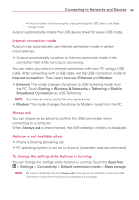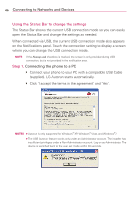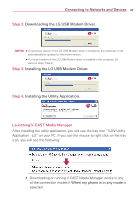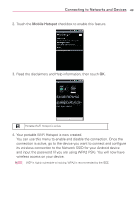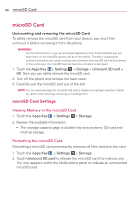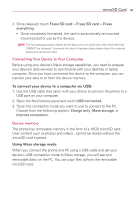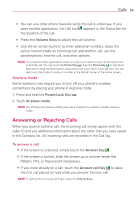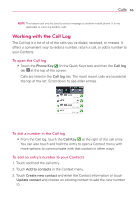LG VS920 Owners Manual - English - Page 52
microSD Card - review
 |
View all LG VS920 manuals
Add to My Manuals
Save this manual to your list of manuals |
Page 52 highlights
50 microSD Card microSD Card Unmounting and removing the microSD Card To safely remove the microSD card from your device, you must first unmount it before removing it from the phone. WARNING! On the Android OS 2.2, you can download applications from Android Market and can store them on the microSD card as well as on the device. Therefore, skipping the unmount procedure can cause a serious error between the microSD card and the device. In the worst case, the microSD card can become corrupted or damaged. 1. Touch the Apps Key > Settings > Storage > Unmount SD card > OK. Now you can safely remove the microSD card. 2. Turn off the phone and remove the back cover. 3. Carefully pull the microSD card out of the slot. NOTE You can easily damage the microSD card and its adapter by improper operation. Please be careful when inserting, removing, or handling them. microSD Card Settings Viewing Memory in the microSD Card 1. Touch the Apps Key > Settings > Storage. 2. Review the available information. ● The storage capacity page is divided into two sections: SD card and Internal storage. Formatting the microSD Card Formatting a microSD card permanently removes all files stored on the card. 1. Touch the Apps Key > Settings > Storage. 2. Touch Unmount SD card to release the microSD card from device use. The icon appears within the Notifications panel to indicate an unmounted microSD card.