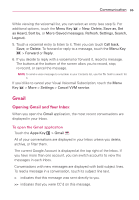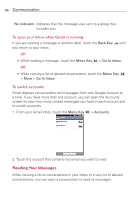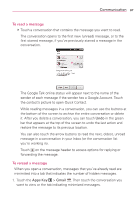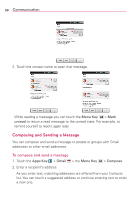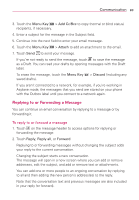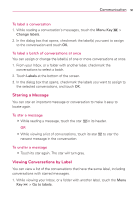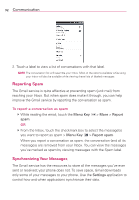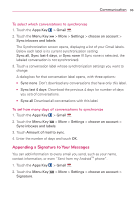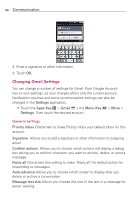LG VS920 Owners Manual - English - Page 91
Replying to or Forwarding a Message
 |
View all LG VS920 manuals
Add to My Manuals
Save this manual to your list of manuals |
Page 91 highlights
Communication 89 3. Touch the Menu Key > Add Cc/Bcc to copy (normal or blind status) recipients, if necessary. 4. Enter a subject for the message in the Subject field. 5. Continue into the next field to enter your email message. 6. Touch the Menu Key > Attach to add an attachment to the email. 7. Touch Send to send your message. If you're not ready to send the message, touch to save the message as a Draft. You can read your drafts by opening messages with the Draft label. To erase the message, touch the Menu Key > Discard (including any saved drafts). If you aren't connected to a network, for example, if you're working in Airplane mode, the messages that you send are stored on your phone with the Outbox label until you connect to a network again. Replying to or Forwarding a Message You can continue an email conversation by replying to a message or by forwarding it. To reply to or forward a message 1. Touch on the message header to access options for replying or forwarding the message. 2. Touch Reply, Reply all, or Forward. Replying to or forwarding messages without changing the subject adds your reply to the current conversation. Changing the subject starts a new conversation. The message will open in a new screen where you can add or remove addresses, edit the subject, and add or remove text or attachments. You can add one or more people to an ongoing conversation by replying to all and then adding the new person's address(es) to the reply. Note that the conversation text and previous messages are also included in your reply (or forward).