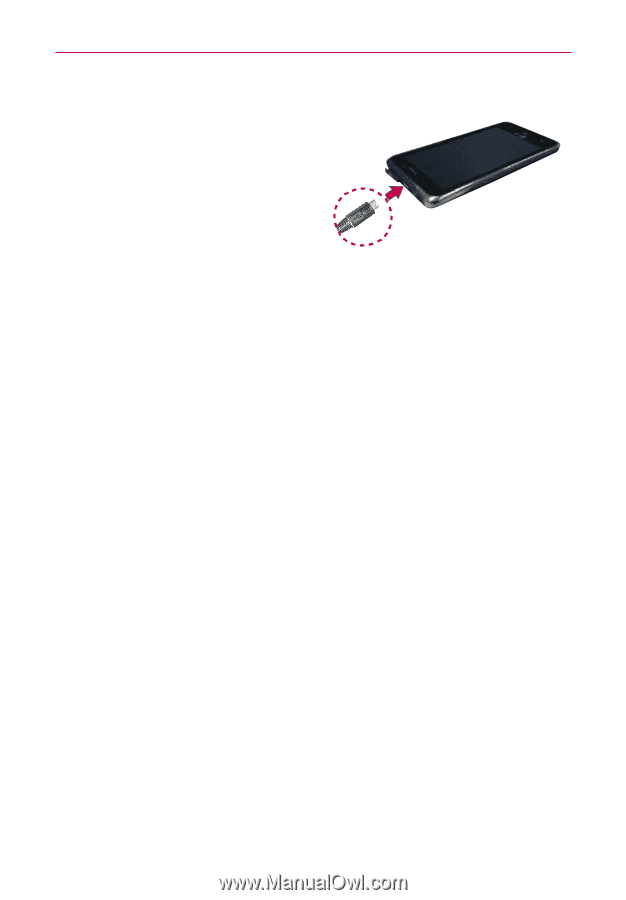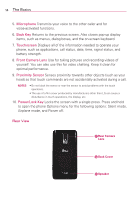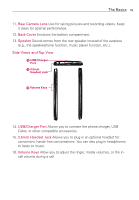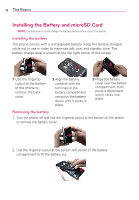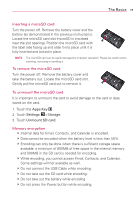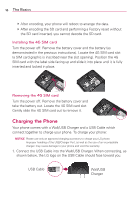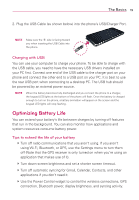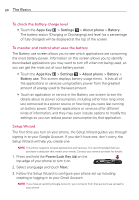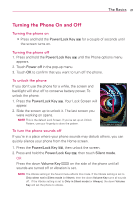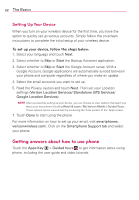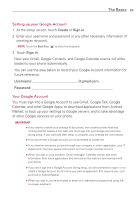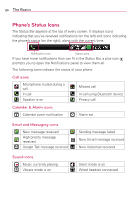LG VS920 Owners Manual - English - Page 21
Optimizing Battery Life - usb driver
 |
View all LG VS920 manuals
Add to My Manuals
Save this manual to your list of manuals |
Page 21 highlights
The Basics 19 2. Plug the USB Cable (as shown below) into the phone's USB/Charger Port. NOTE Make sure the 'B' side is facing toward you when inserting the USB Cable into the phone. Charging with USB You can use your computer to charge your phone. To be able to charge with the USB cable, you need to have the necessary USB drivers installed on your PC first. Connect one end of the USB cable to the charger port on your phone and connect the other end to a USB port on your PC. It is best to use the rear USB port when connecting to a desktop PC. The USB hub should be powered by an external power source. NOTE When the battery becomes fully discharged and you connect the phone to a charger, the keypad LED lights at the bottom of the phone will flash. Once the battery is charged enough to turn on the phone, a battery animation will appear on the screen and the keypad LED lights will stop flashing. Optimizing Battery Life You can extend your battery's life between charges by turning off features that run in the background. You can also monitor how applications and system resources consume battery power. Tips to extend the life of your battery 㻌 # Turn off radio communications that you aren't using. If you aren't using Wi-Fi, Bluetooth, or GPS, use the Settings menu to turn them off (Note that the GPS receiver is only turned on when you're using an application that makes use of it). 㻌 # Turn down screen brightness and set a shorter screen timeout. 㻌 # Turn off automatic syncing for Gmail, Calendar, Contacts, and other applications if you don't need it. 㻌 # Use the Power Control widget to control the wireless connections, GPS connection, Bluetooth power, display brightness, and syncing activity.