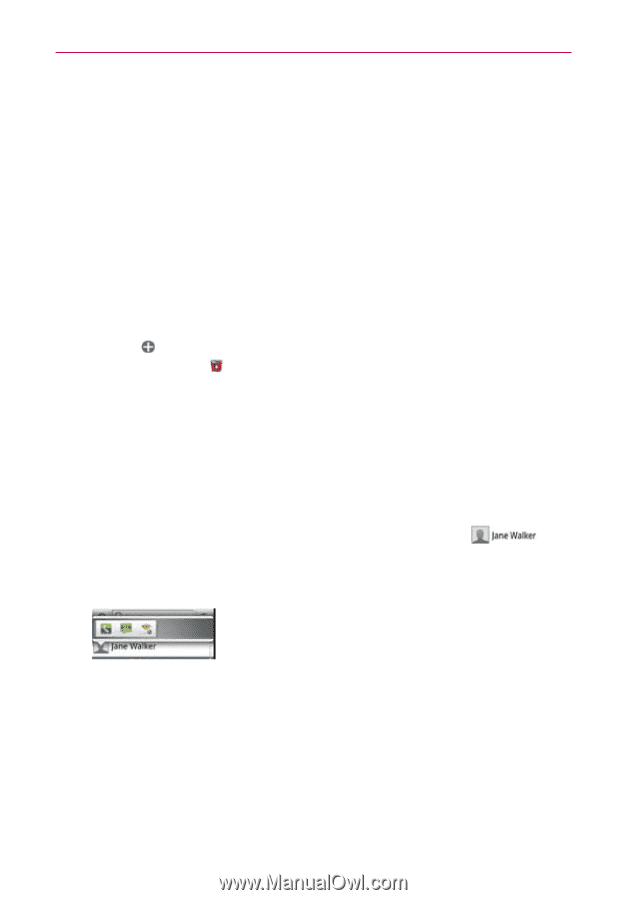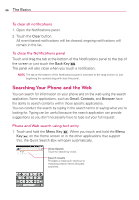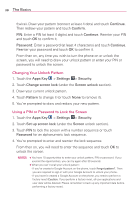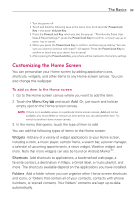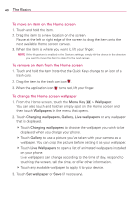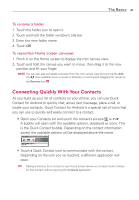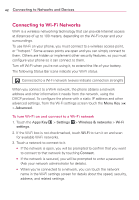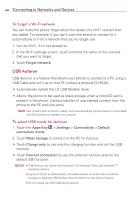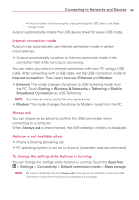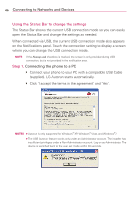LG VS920 Owners Manual - English - Page 43
Connecting Quickly With Your Contacts
 |
View all LG VS920 manuals
Add to My Manuals
Save this manual to your list of manuals |
Page 43 highlights
The Basics 41 To rename a folder 1. Touch the folder icon to open it. 2. Touch and hold the folder window's title bar. 3. Enter the new folder name. 4. Touch OK. To reposition Home screen canvases 1. Pinch in on the Home screen to display the mini canvas view. 2. Touch and hold the canvas you want to move, then drag it to the new position and lift your finger. NOTE You can also add and delete canvases from the mini canvas view by touching the Add icon (only available when a canvas is deleted) or touching and dragging the canvas to the Remove icon . Connecting Quickly With Your Contacts As you build up your list of contacts on your phone, you can use Quick Contact for Android to quickly chat, email, text message, place a call, or locate your contacts. Quick Contact for Android is a special set of icons that you can use to quickly and easily connect to a contact. # Open your Contacts list and touch the contact's picture . A bubble will open with the available options, displayed as icons. This is the Quick Contact bubble. Depending on the contact information saved, the available actions will be displayed above the name. # Touch a Quick Contact icon to communicate with the contact. Depending on the icon you've touched, a different application will open. TIP Adding a shortcut for a contact to your Home screen allows you to open Quick Contact for that contact without opening the Contacts application.