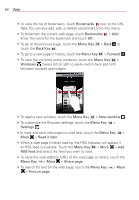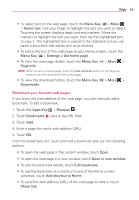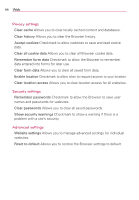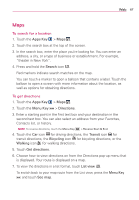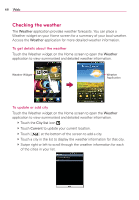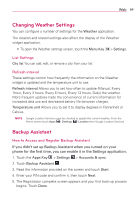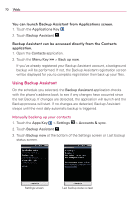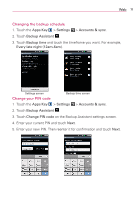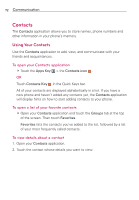LG VS920 Owners Manual - English - Page 69
To search for a location, To get directions
 |
View all LG VS920 manuals
Add to My Manuals
Save this manual to your list of manuals |
Page 69 highlights
Web 67 Maps To search for a location 1. Touch the Apps Key > Maps . 2. Touch the search box at the top of the screen. 3. In the search box, enter the place you're looking for. You can enter an address, a city, or a type of business or establishment. For example, "theater in New York". 4. Press and hold the Search icon . Red markers indicate search matches on the map. You can touch a marker to open a balloon that contains a label. Touch the balloon to open a screen with more information about the location, as well as options for obtaining directions. To get directions 1. Touch the Apps Key > Maps . 2. Touch the Menu Key > Directions. 3. Enter a starting point in the first text box and your destination in the second text box. You can also select an address from your Favorites, Contacts list, or history. NOTE To reverse directions, touch the Menu Key > Reverse Start & End. 4. Touch the Car icon for driving directions, the Transit icon for transit directions, the Bicycling icon for bicycling directions, or the Walking icon for walking directions. 5. Touch Get directions. 6. Choose how to view directions on from the Directions pop-up menu that is displayed. Your route is displayed on a map. 7. To view the directions in a list format, touch List view . To switch back to your map route from the List view, press the Menu Key and touch See map.