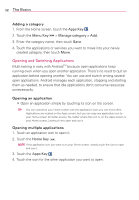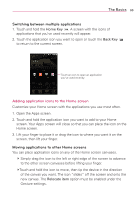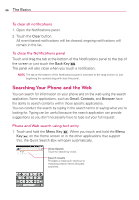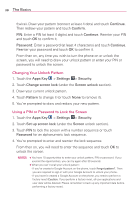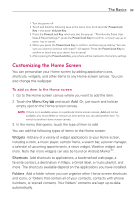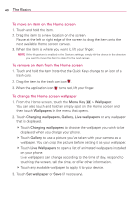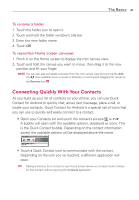LG VS920 Owners Manual - English - Page 38
Searching Your Phone and the Web
 |
View all LG VS920 manuals
Add to My Manuals
Save this manual to your list of manuals |
Page 38 highlights
36 The Basics To clear all notifications 1. Open the Notifications panel. 2. Touch the Clear button. All event-based notifications will be cleared; ongoing notifications will remain in the list. To close the Notifications panel Touch and drag the tab at the bottom of the Notifications panel to the top of the screen or just touch the Back Key . The panel will also close when you touch a notification. NOTE The tab at the bottom of the Notifications panel is sensitive to the drag motion so just beginning the upward drag will close the panel. Searching Your Phone and the Web You can search for information on your phone and on the web using the search application. Some applications, such as Gmail, Contacts, and Browser have the ability to search contents within those specific applications. You can conduct the search by typing in the search terms or saying what you're looking for. Typing can be useful because the search application can provide suggestions so you don't necessarily have to type out your full request. Phone and Web search using text entry 1. Touch and hold the Menu Key . When you touch and hold the Menu Key on the Home screen or in the other applications that support this, the Quick Search Box will open automatically. Voice Search Touch to search by voice. Search results Provides a one-touch shortcut to matching search items and past searches.