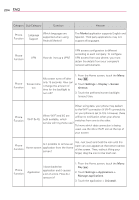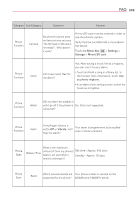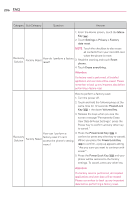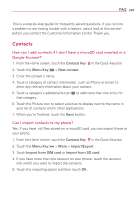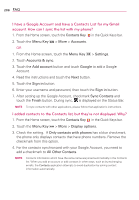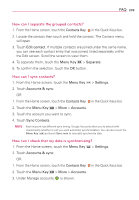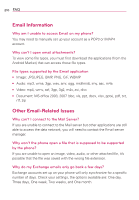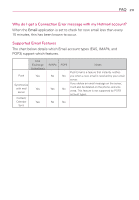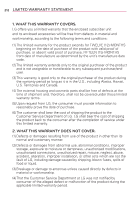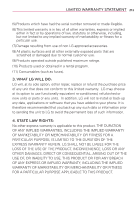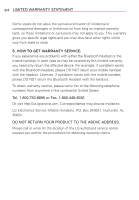LG VS920 Owners Manual - English - Page 211
How can I separate the grouped contacts?, How can I sync contacts?, How can I check that my data is
 |
View all LG VS920 manuals
Add to My Manuals
Save this manual to your list of manuals |
Page 211 highlights
FAQ 209 How can I separate the grouped contacts? 1. From the Home screen, touch the Contacts Key in the Quick Keys bar. 2. Locate the contact then touch and hold the contact. The Context menu will open. 3. Touch Edit contact. If multiple contacts are joined under the same name, you can see each contact entry that was joined, listed separately within the Edit screen. Scroll the screen to view them. 4. To separate them, touch the Menu Key > Separate. 5. To confirm the selection, touch the OK button. How can I sync contacts? 1. From the Home screen, touch the Menu Key > Settings. 2. Touch Accounts & sync. OR 1. From the Home screen, touch the Contacts Key in the Quick Keys bar. 2. Touch the Menu Key > More > Accounts. 3. Touch the account you want to sync. 4. Touch Sync Contacts. NOTE Each account has different sync timing. Google Accounts allow you to select (with checkmarks) whether or not you want automatic synchronization. You can also touch the Menu Key and touch Sync now to manually synchronize data. How can I check that my data is synchronizing? 1. From the Home screen, touch the Menu Key > Settings. 2. Touch Accounts & sync. OR 1. From the Home screen, touch the Contacts Key in the Quick Keys bar. 2. Touch the Menu Key > More > Accounts. 3. Under Manage accounts, is shown.