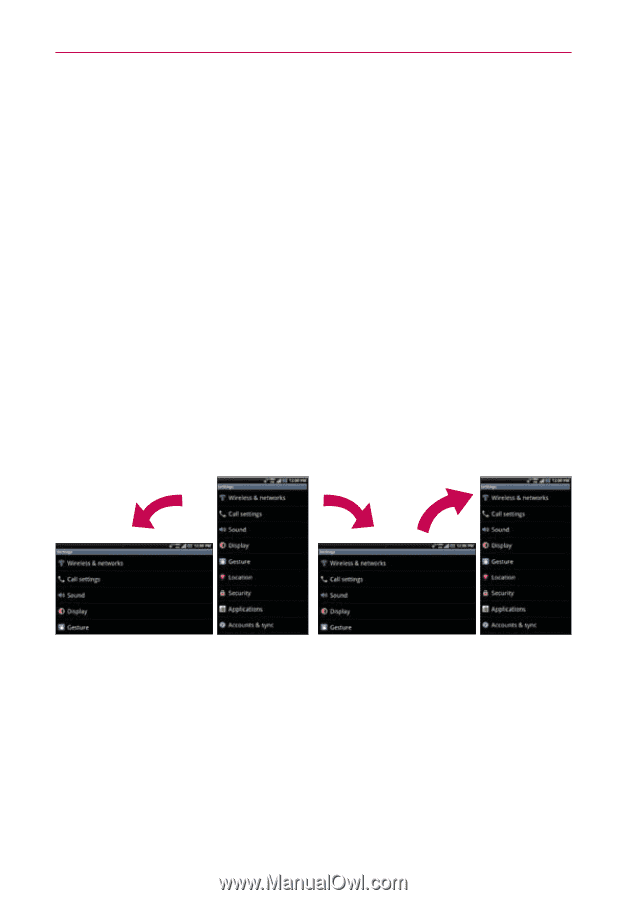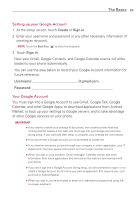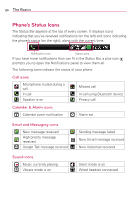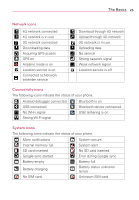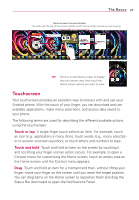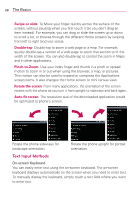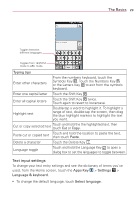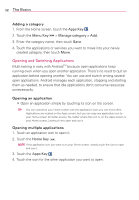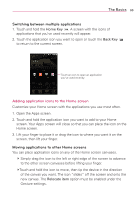LG VS920 Owners Manual - English - Page 30
Text Input Methods - manual
 |
View all LG VS920 manuals
Add to My Manuals
Save this manual to your list of manuals |
Page 30 highlights
28 The Basics Swipe or slide To Move your finger quickly across the surface of the screen, without pausing when you first touch it (so you don't drag an item instead). For example, you can drag or slide the screen up or down to scroll a list, or browse through the different Home screens by swiping from left to right (and vice versa). Double-tap Double-tap to zoom a web page or a map. For example, quickly double-tap a section of a web page to zoom that section to fit the width of the screen. You can also double-tap to control the zoom in Maps and in other applications. Pinch-to-Zoom Use your index finger and thumb in a pinch or spread motion to zoom in or out when using the browser, a map, or pictures. This motion can also be used to expand or compress the Applications screen items. It also changes the Home screen to mini canvas view. Rotate the screen From many applications, the orientation of the screen rotates with the phone as you turn it from upright to sideways and back again. Auto-fit screen The resolution size of the downloaded application would be optimized to phone's screen. Rotate the phone sideways for landscape orientation. Rotate the phone upright for portrait orientation. Text Input Methods On-screen Keyboard You can easily enter text using the on-screen keyboard. The on-screen keyboard displays automatically on the screen when you need to enter text. To manually display the keyboard, simply touch a text field where you want to enter text.