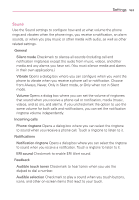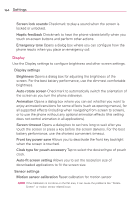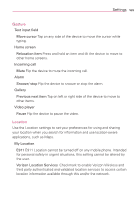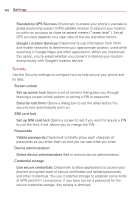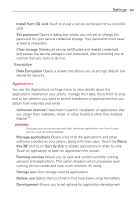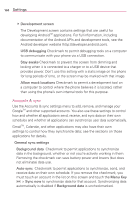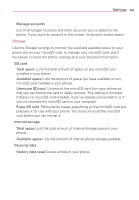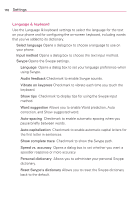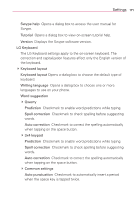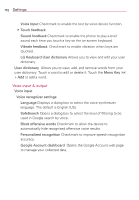LG VS920 Owners Manual - English - Page 170
Accounts & sync - charger
 |
View all LG VS920 manuals
Add to My Manuals
Save this manual to your list of manuals |
Page 170 highlights
168 Settings # Development screen The Development screen contains settings that are useful for developing AndroidTM applications. For full information, including documentation of the Android APIs and development tools, see the Android developer website (http://developer.android.com). USB debugging Checkmark to permit debugging tools on a computer to communicate with your phone via a USB connection. Stay awake Checkmark to prevent the screen from dimming and locking when it is connected to a charger or to a USB device that provides power. Don't use this setting with a static image on the phone for long periods of time, or the screen may be marked with that image. Allow mock locations Checkmark to permit a development tool on a computer to control where the phone believes it is located, rather than using the phone's own internal tools for this purpose. Accounts & sync Use the Accounts & sync settings menu to add, remove, and manage your GoogleTM and other supported accounts. You also use these settings to control how and whether all applications send, receive, and sync data on their own schedules and whether all applications can synchronize user data automatically. GmailTM, Calendar, and other applications may also have their own settings to control how they synchronize data; see the sections on those applications for details. General sync settings Background data Checkmark to permit applications to synchronize data in the background, whether or not you're actively working in them. Removing the checkmark can save battery power and lowers (but does not eliminate) data use. Auto-sync Checkmark to permit applications to synchronize, send, and receive data on their own schedule. If you remove the checkmark, you must touch an account in the list on this screen and touch the Menu Key > Sync now to synchronize data for that account. Synchronizing data automatically is disabled if Background data is uncheckmarked.