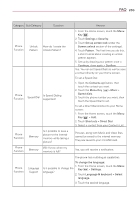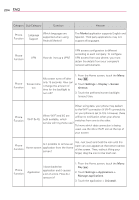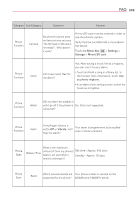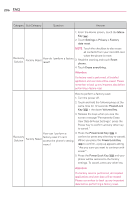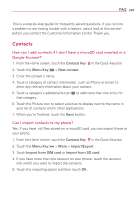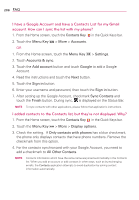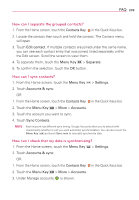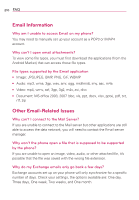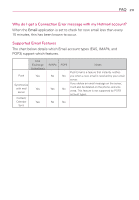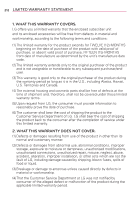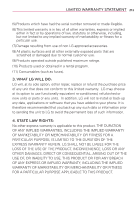LG VS920 Owners Manual - English - Page 210
account. How can I sync the list with my phone?
 |
View all LG VS920 manuals
Add to My Manuals
Save this manual to your list of manuals |
Page 210 highlights
208 FAQ I have a Google Account and have a Contacts List for my Gmail account. How can I sync the list with my phone? 1. From the Home screen, touch the Contacts Key in the Quick Keys bar. 2. Touch the Menu Key > More > Accounts. OR 1. From the Home screen, touch the Menu Key > Settings. 2. Touch Accounts & sync. 3. Touch the Add account button and touch Google to add a Google Account. 4. Read the instructions and touch the Next button. 5. Touch the Sign in button. 6. Enter your username and password, then touch the Sign in button. 7. After setting up the Google Account, checkmark Sync Contacts and touch the Finish button. During sync, is displayed on the Status Bar. NOTE To sync contacts with other applications, please follow that application's instructions. I added contacts to the Contacts list, but they're not displayed. Why? 1. From the Home screen, touch the Contacts Key in the Quick Keys bar. 2. Touch the Menu Key > More > Display options. 3. Check the setting. If Only contacts with phones has a blue checkmark, the phone only displays contacts that have phone numbers. Remove the checkmark from this option. 4. For the contacts synchronized with your Google Account, you need to add a checkmark to All Other Contacts. NOTE Contacts information which have the same name are joined automatically in the Contacts list. When you add an account or add contacts in other ways, such as by exchanging emails, the Contacts application attempts to avoid duplication by joining contact information automatically.