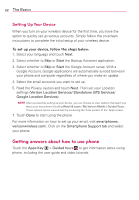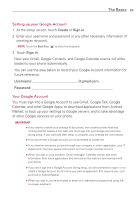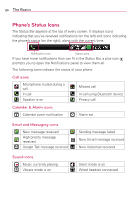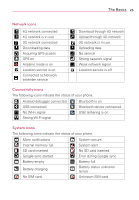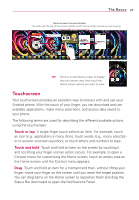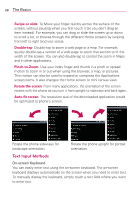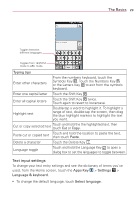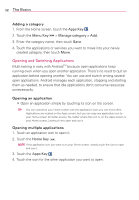LG VS920 Owners Manual - English - Page 29
Touchscreen
 |
View all LG VS920 manuals
Add to My Manuals
Save this manual to your list of manuals |
Page 29 highlights
The Basics 27 Home Screen Canvas Indicator The dots near the top of the screen indicate which Home screen canvas you are viewing. TIP Pinch in on the Home screen to display the mini canvas view, then touch the Home screen canvas you want to view. Touchscreen Your touchscreen provides an excellent way to interact with and use your Android phone. With the touch of your finger, you can download and use available applications, make menu selections, and access data saved to your phone. The following terms are used for describing the different available actions using the touchscreen: Touch or tap A single finger touch selects an item. For example, touch an icon (e.g., application or menu item), touch words (e.g., menu selection or to answer onscreen question), or touch letters and numbers to type. Touch and hold Touch and hold an item on the screen by touching it and not lifting your finger until an action occurs. For example, to open a Context menu for customizing the Home screen, touch an empty area on the Home screen until the Context menu appears. Drag Touch and hold an item for a moment and then, without lifting your finger, move your finger on the screen until you reach the target position. You can drag items on the Home screen to reposition them and drag the Status Bar downward to open the Notificarions Panel.