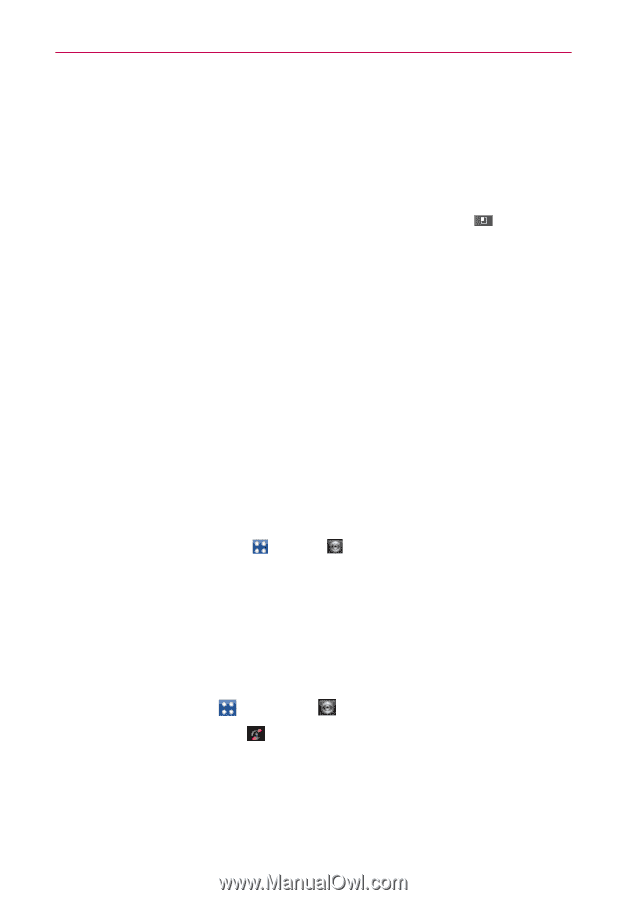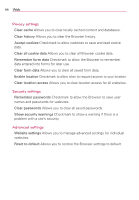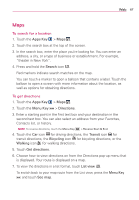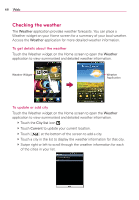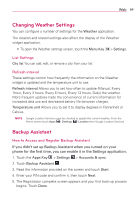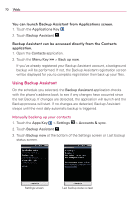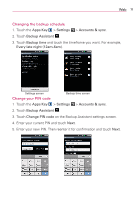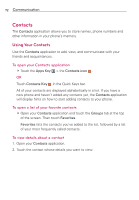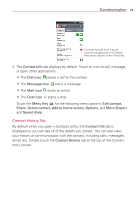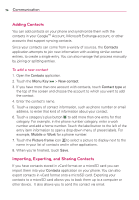LG VS920 Owners Manual - English - Page 71
Changing Weather Settings, Backup Assistant
 |
View all LG VS920 manuals
Add to My Manuals
Save this manual to your list of manuals |
Page 71 highlights
Web 69 Changing Weather Settings You can configure a number of settings for the Weather application. The location and related settings also affect the display of the Weather widget application. # To open the Weather settings screen, touch the Menu Key > Settings. List Settings City list You can add, edit, or remove a city from your list. Refresh interval These settings control how frequently the information on the Weather widget is updated and the temperature unit to use. Refresh interval Allows you to set how often to update (Manual, Every 1hour, Every 3 hours, Every 6 hours, Every 12 hours, Daily) the weather. More frequent updates trade the convenience of current information for increased data use and decreased battery life between charges. Temperature unit Allows you to set it to display degrees in Fahrenheit or Celsius. NOTE Google Location Services must be checked to update the current weather. From the Home screen touch Apps > Settings > Location then Google Location Services Backup Assistant How to Access and Register Backup Assistant If you didn't set up Backup Assistant when you turned on your phone for the first time, you can enable it in the Settings application. 1. Touch the Apps Key > Settings > Accounts & sync. 2. Touch Backup Assistant . 3. Read the information provided on the screen and touch Start. 4. Enter your PIN code and confirm it, then touch Next. 5. The Registration complete screen appears and your first back-up process begins. Touch Done.