Lacie 131018 User Manual - Page 111
Option, Description
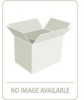 |
UPC - 093053789114
View all Lacie 131018 manuals
Add to My Manuals
Save this manual to your list of manuals |
Page 111 highlights
Managing the Storage Solution Option Rewrite Parity Check and Rewrite Parity Description This option reads all the data, calculates the XOR of the data, and writes this out as the new parity. This is the fastest to complete, since it does not have the overhead of a comparison. This option reads all the data and parity, calculates the XOR of the data, and compares it to the parity. Then, if there is a discrepancy, it writes this out as the new parity and creates a log entry. This is the slowest to complete, since it has the overhead of a comparison as well as a rewrite. During the verification, the drive members icons in the front enclosure view of that array will display an animated icon indicating a verification is in progress. Also, adjacent to the array name in the Main screen, a progress bar will indicate the percent complete. When you place the mouse pointer over the progress bar a pop-up will display the value of the percent complete. Figure 10-6 Monitoring Progress of Parity Verification (RS-4835-F4-5404E Shown) You can stop the Verification process if you wish by clicking on the Stop link located to the right of the progress bar. 103















