Lacie 131018 User Manual - Page 91
Status, Hardware/Firmware, Configuration, Operations
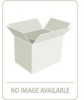 |
UPC - 093053789114
View all Lacie 131018 manuals
Add to My Manuals
Save this manual to your list of manuals |
Page 91 highlights
Controller Environmentals 8.2.1 Status This group of items are applicable to the functional status of the RAID Controller. They include general controller status, battery status, temperature of the controller, and voltage status. Placing the mouse pointer over the item will display a pop-up window with more detailed information. In the illustrated example, the mouse pointer is over "Voltage" so the voltage data is displayed. Status icons appear adjacent to the item in the group along with a text message. Status icon and text message conditions are defined as green - normal, yellow - warning, and red - failed. When the mouse pointer is rolled over the Battery status icon, the pop-up display provides the remaining charge on the battery expressed as a percentage and the length of time the battery will hold the cache data. A warning icon indicates a below 80% charge (battery is low but most likely charging). An error indicates below 80% charge and the controller has been powered up for over 24 hours. 8.2.2 Hardware/Firmware This group of items are applicable to the controller's physical memory and firmware. From this group you can determine the type of processor, onboard memory size, the firmware version, and the CPLD (Complex Programmable Logic Device) firmware version. The controller's WWN (world wide name) is presented in this group. 8.2.3 Configuration This group identifies the WWN (world wide name) assigned to the configuration, the speed of each port and the LUN assigned to the port. The configuration can be assigned the WWN of any controller preferably one of the controllers installed in the enclosure. For more information on the configuration WWN and port LUN assignment, see 9.2.1 "Identity" beginning on page 92. 8.2.4 Note Operations These items include a group of buttons that allow the user to reset and shutdown each controller individually, update the controller firmware (see 8.2.4.1 on page 83), update the expansion module (Disk I/O or EBOD I/O module) firmware (see 8.2.4.2 on page 85), export the controller logs (see 8.2.4.4 on page 88) and clear the log files (see 8.2.4.3 on page 87). When choosing to shutdown the RAID Controller(s) for an extended period of time, be sure to verify that the Cache Active LED on each RAID Controller is NOT illuminated. If it is, wait until the controlling application has completed writing the data to the disk before continuing with the shutdown. This will ensure that the backup battery is not holding cache data and will prevent the battery from being drained. The user can dump the controller's diagnostic information into a file for use with technical support when troubleshooting a problem by clicking the DIAGNOSTIC DUMP button. 8.2.4.1 Updating the Controller Firmware This option provides the means to update the RAID Controller firmware. The controllers have the ability to automatically update their partners firmware in dual controller configurations, however the update process behaves differently under certain conditions. If one controller has a later version of firmware than its partner controller, during the startup process the later version firmware controller will automatically update the firmware on the lower version controller. If a partner controller fails in a dual controller configuration, when the failed controller is replaced regardless of its firmware version it will always be updated to match the surviving controllers firmware. 83















