Lacie 131018 User Manual - Page 36
License, Features, Version,
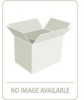 |
UPC - 093053789114
View all Lacie 131018 manuals
Add to My Manuals
Save this manual to your list of manuals |
Page 36 highlights
StorView RAID Module If a remote login is attempted from another host system on the same network and you do not have a global license, you will see a message displayed regarding this. You will have the option to upgrade your license by entering your serial number and activation code. You can also upgrade your license from the Other Servers section by clicking on the link in the notice displayed or the upgrade can be accessed by clicking the Settings button (E-MAIL tab, default, presents an upgrade option when using a local or remote access license). License Local Access Remote Access Global Access Features Version Configuration, GUI Monitoring, and Event Logs. Host-based All the features of Local, plus Remote Login Embedded and Monitoring Failover. All the features of Local and Remote, plus E-Mail, SNMP, SYSLOG, and Other Servers list. Host-based and Embedded Note Refer to your disc envelope to obtain the serial number and activation code. 1 Click on the "link" provided under "Other Servers." The Settings window will open with the E-MAIL tab selected. There you will enter the required information and click the Activate button. Figure 4-1 License Upgrade Screen 2 Once you have completed the upgrade, the window will reload with the E-MAIL, SYSLOG, and SNMP tabs active. Click on the CLOSE button in the confirmation window. 3 Click the CLOSE button on the Settings window. 4 You can verify the change by clicking the About button and noting that it now displays (Global), see 12.5.1 "About" beginning on page 135. Also the notice displayed under the Other Servers section will now be removed and any remote discovered StorView Servers will be displayed. 28















