Lacie 131018 User Manual - Page 20
Normal - Disk I/O Module is operating normally.
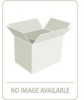 |
UPC - 093053789114
View all Lacie 131018 manuals
Add to My Manuals
Save this manual to your list of manuals |
Page 20 highlights
StorView RAID Module Enclosure Section Disk I/O Module (RS-1220-E3-XPN) Normal Error Missing Empty Description and Condition • Normal - Disk I/O Module is operating normally. • Error - Disk I/O Module has failed. • Missing -Disk I/O is missing from the slot. • Empty - Disk I/O is removed and a blank plate is installed. Alarm Monitor Icon Off On Mute Disabled • This icon indicates the alarm is silent. • This icon indicates the alarm is On (Continuous), On (Intermittent), or On (Remind). • This icon indicates the alarm is muted. • This icon indicates the alarm is disabled. Note: Clicking the icon will open a window to manage the alarm. Enclosure Temperature Icon Normal Warning Failed Missing Enclosure temperature icon is displayed just above the rear enclosure icon and indicates the status of the enclosure temperature. • Normal - This icon indicates that the temperature is normal. It appears green. • Warning - This yellow icon indicates that the enclosure temperature is approaching the established threshold. • Failed - This red icon indicates that the enclosure temperature has reached or exceeded the enclosure temperature threshold. (If the fans are operating normally and the air flow temperature seems normal it may be an indication that the temperature sensor is faulty. • Missing - This icon indicates that the information from the SES regarding the sensors is invalid or missing. Rear Enclosure Icon RS-4835-F4-5404E (F5404E) Rear view enclosure icons are displayed at the bottom of the main screen and will change shades according to enclosures state, as well as the state of the individual components. The enclosures are labeled above each front view to aid with identifying them in a multiple enclosure environment. • Normal - All components are operating normally. • Communication Error- The SES process has lost communication with the enclosure, indicated by the icon becoming grey or dim. Or you have disabled "Enclosure Support" in the Controller Advanced Settings. 12















