Lacie 131018 User Manual - Page 144
Take Control Monitoring
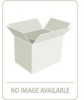 |
UPC - 093053789114
View all Lacie 131018 manuals
Add to My Manuals
Save this manual to your list of manuals |
Page 144 highlights
StorView RAID Module 12.5.2 Take Control Monitoring When multiple host servers are physically attached to the same storage system or the hosts are attached to a fibre switch in which the switch is physically attached to the storage solution, the installed StorView server with the lowest serial number or IP address will take control of those devices. If you wish to take control of the storage solution from another StorView server, click the "Take Control" link from the Main screen message displayed on that StorView server. Figure 12-3 Take Control - Monitoring Screen After clicking the "Take Control" link on the Main screen, StorView will perform a scan and reload the configuration for this system. The StorView Server which previously had control will now display the message that the selected storage solution is being monitored by another StorView server. You would also see this condition if this StorView server failed to send the required three consecutive check-in packets and it fails over to another StorView server attached to the same storage system. Once the problem is resolved on this host StorView Server, you can take back control again with that StorView server. 136















