Lacie 131018 User Manual - Page 26
Server Description and Condition
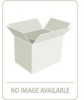 |
UPC - 093053789114
View all Lacie 131018 manuals
Add to My Manuals
Save this manual to your list of manuals |
Page 26 highlights
StorView RAID Module Server Section Description and Condition Remote StorView Servers Icon • Flashing White - The server has not responded in at least 40 seconds and is considered missing. If you would like to remove the missing server from the list, click the Rescan button. This will refresh the screen with a current list of discovered servers. User Icon (located adjacent to Server icon) Represents each user logged into the StorView server you are monitoring. Placing the mouse pointer over the icon will display the IP address, host name and the user name. Storage Solution Icon (displayed for each storage solution) Normal Warning Error Unknown You will also see the warning "!", error, and unknown icons for unfocused storage solutions that are being monitored as well. • Normal Gray - Status is ok. • Flash Yellow with red "!" - Indicates a component in the storage solution is in degraded mode. • Flashing Red - Indicates a component in the storage solution has malfunctioned. • Flashing Red with "?"- Indicates that the storage solution was there at startup but now cannot be located. Storage Solution: Unmonitored This icon indicates that another StorView server is monitoring this storage solution, or if you just performed a rescan then the StorView servers are still determining which StorView server will take control of the monitoring of the storage solution. Controller Icon Normal Normal Error Module Tabs This icon represents the RAID Controller installed in the enclosure. For duplex systems (Active-Active), a dual controller image is displayed. • A green icon represents a normal operating system. • A flashing red icon appears if the controller's backup battery unit has failed, or in Active-Active topologies when the partner controller has failed. RAID Module The tab appears at the top of the Main window and when selected will focus the monitoring and management functions to specific systems types. This tab will flash yellow if a warning condition occurs and red if an error condition occurs. 18















