Lacie 131018 User Manual - Page 146
Alarm Mute and Enable/Disable
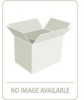 |
UPC - 093053789114
View all Lacie 131018 manuals
Add to My Manuals
Save this manual to your list of manuals |
Page 146 highlights
StorView RAID Module 12.5.4 Alarm Mute and Enable/Disable From the Main screen of StorView you can manage thee state of the audible alarm for one or all the enclosure by clicking the Alarm Monitor icon located just above the enclosure rear view. Figure 12-5 Main Screen Alarm Mute and Enable/Disable (RS-1220-F4-5412E Shown) This feature works whether the alarm is sounding or is currently silent. The Mute and Disable features are only applicable to the RS1220-F4-5402E& RS-1220-F4-5412E and RS-1220-E3-5402E & RS-1220E3-5412E systems. Silent Sounding Muted Disabled Figure 12-6 Alarm Monitor Icons From the popup window choose to mute the alarm for the enclosure(s) or you may choose to disable that alarm for all future events and notifications. The alarm must be enabled to restore normal alarm notifications. To mute the alarm, click the Speaker Monitor icon again and click the MUTE button. To disable the alarm, click the Speaker Monitor icon again and click the DISABLE button. To enable, click the Speaker Monitor icon again and click the ENABLE button. Figure 12-7 Alarm Mute and Enable/Disable Window A confirmation window appears, click the CLOSE button. 138















