Lacie 131018 User Manual - Page 46
Additional Monitoring Servers, Remove Monitored StorView Server IP
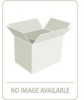 |
UPC - 093053789114
View all Lacie 131018 manuals
Add to My Manuals
Save this manual to your list of manuals |
Page 46 highlights
StorView RAID Module 4.7.1 Additional Monitoring Servers To specify additional StorView server(s) on a different subnet to be included in the receipt of StorView server packets, enter the IP addresses of those other StorView servers. You may add up to 10 additional monitored servers. 1 From the Main screen click on the SETTINGS button. 2 Click the PREFERENCES tab at the top of the window. 3 Enter the IP address in the "Individually Monitored Servers" field of another StorView server outside the subnet and click the ADD button. 4 Add additional explicit IP addresses of any other StorView server you wish to include to receive packets that is outside the subnet and click ADD button. Otherwise, skip to step 5. 5 Click the APPLY button. 6 Click the CLOSE button on the SETTINGS window. 4.7.2 Remove Monitored StorView Server IP 1 From the Main screen click on the SETTINGS button. 2 Click the PREFERENCES tab at the top of the window. 3 Under the Individually Monitored Servers section, select the Server IP Address you wish to delete and click the REMOVE button. Figure 4-9 Settings Screen - Preferences Tab (Embedded Shown for Example Purposes) 4 Click the APPLY button. A confirmation window will appear, click the CLOSE button. 5 Click the CLOSE button on the SETTINGS window. 38















