Lacie 131018 User Manual - Page 29
Embedded StorView, Setup
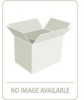 |
UPC - 093053789114
View all Lacie 131018 manuals
Add to My Manuals
Save this manual to your list of manuals |
Page 29 highlights
Embedded StorView Setup Chapter 3 Embedded StorView Setup 3.1 Embedded Network Settings Note If you are using the host-based version of StorView, you may skip this chapter. After completing your hardware set up, ensure you have a shielded Cat 5 or better Ethernet cable connected to the controller's networking port (StorView Embedded Module port (RJ-45)) and your network hub or host computer Ethernet port. If your connecting to the network hub use a standard Ethernet cable, if your connecting to your host port use a cross-over Ethernet cable. The first time you start embedded StorView, you must configure the network settings. Upon start-up, embedded StorView looks at the user Preferences Settings to determine if an IP address exists. If one is defined it will initialize the network interface using that IP address. In the event an IP address is not defined, it attempts to get a DHCP IP address. You will need to contact your network administrator for the IP address assigned by the DHCP server. To identify the new IP address lease, one can look for "esv0" or "esv1"' in your DHCP Manager software. If an IP address cannot be determined, the software will use a default IP address of "10.1.1.5" for Controller 0 and "10.1.1.6" for Controller 1. If your network does not have a DHCP server, then set the host IP address to 10.1.1.20 and the subnet mask to 255.0.0.0 and run the wizard again. If an error is encountered, the embedded StorView Server will have the IP address of "10.1.1.7" assigned to it. A tool is provided to configure new embedded StorView modules. From a Windows platform, it is accessed via the Embedded StorView Setup Wizard link on the disc navigation menu and on Linux it is accessed via a command line executable. 3.1.1 Configuring Network Settings via the Wizard When the Embedded StorView Setup program is run, it will broadcast UDP packets and any embedded StorView module will reply with UDP packets containing their information. A list of "uninitialized" systems is displayed. Uninitialized systems are those which have not had the default user name and password changed. 21















