Lacie 131018 User Manual - Page 64
Pause/Resume the Initialization
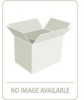 |
UPC - 093053789114
View all Lacie 131018 manuals
Add to My Manuals
Save this manual to your list of manuals |
Page 64 highlights
StorView RAID Module 4 Click the CLOSE button on the Array screen. From the Main screen you can monitor the initialization. Figure 6-9 Monitoring the Initialization Progress (RS-4835-F4-5404E Shown) Placing the mouse pointer over the progress bar will display the percent complete for the initialization progress in a pop-up window. The drive member icons of this array will change to an animated icon indicating the array is initializing. You can stop the initialization process, if you wish, by clicking the Stop link located to the right of the progress bar. 6.3.1 Pause/Resume the Initialization You can temporarily pause the initialization process, and resume the process at a later time. 6.3.1.1 Pause Initialization 1 Click the PAUSE link located just to the right and below the progress bar. The "Pause" link will change to "Resume" and the progress bar will stop its forward motion. 6.3.1.2 Resume Initialization 1 Click the RESUME link located just to the right and below the progress bar. The initialization will continue from the point where it was paused. 56















