Lacie 131018 User Manual - Page 61
Monitoring the Initialization Process at the Main Screen RS-1220-F4-5412E Shown
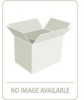 |
UPC - 093053789114
View all Lacie 131018 manuals
Add to My Manuals
Save this manual to your list of manuals |
Page 61 highlights
Configuring a Storage Solution Figure 6-7 Monitoring the Initialization Process at the Main Screen (RS-1220-F4-5412E Shown) While monitoring the array initialization, under the Array name a progress bar appears displaying the percent complete. Also, in the enclosure front view, the disk drives being initialized display an animated icon indicating their present status. You can stop or pause the Initialization process if you wish by clicking on the link located to the right of the progress bar. Stopping the initialization will cause your array to be trusted. If you stop the initialization, you want to return at a later time, but before you being to use the array in a 'live' environment and initialize the array, see 6.3 "Initializing the Array" beginning on page 55. Pausing the initialization will halt the process until the resume option is selected. You can change the amount of processor time that is dedicated to the initialization for better initialization performance, see 9.2.2 "Fault Tolerance" beginning on page 94. 53















