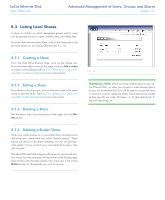Lacie 300673 User Manual - Page 26
User Manual,
 |
UPC - 093053306731
View all Lacie 300673 manuals
Add to My Manuals
Save this manual to your list of manuals |
Page 26 highlights
LaCie Ethernet Disk User Manual Using the Web Administration Page page 26 7.4.3. Sharing Your LaCie Ethernet Disk in Advanced Mode Your LaCie Ethernet Disk works like a typical file sharing system: you create users and/or groups that have access to use and share data, then create a share and assign the users and/or groups rights to that share. Creating Users Click on the Users tab and press the Add a user icon (Fig. 29). Enter the username* and all the necessary information in the text fields, then press the Add new user button. *Username must be unique and contain at least 4 characters. Do not use any of the following characters: Fig. 29 Creating Groups Click on the Groups tab and press the Add a group icon (Fig. 30). Enter a group name* and a description for the group in the text fields and press the Add group button. *The group name must be unique and contain at least 4 characters. Do not use any of the following characters: Fig. 30