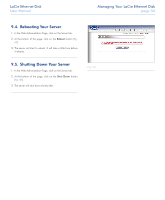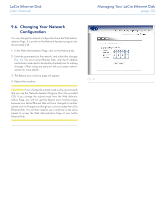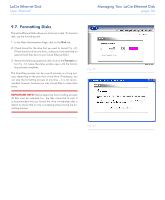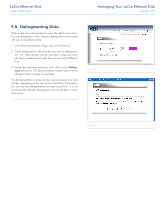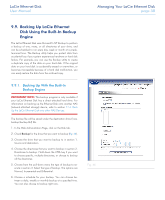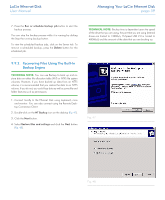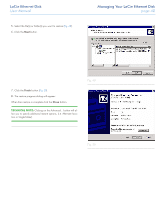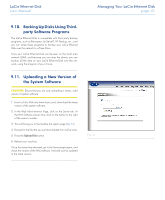Lacie 300673 User Manual - Page 39
LaCie Ethernet Disk, Managing Your LaCie Ethernet Disk
 |
UPC - 093053306731
View all Lacie 300673 manuals
Add to My Manuals
Save this manual to your list of manuals |
Page 39 highlights
LaCie Ethernet Disk User Manual Managing Your LaCie Ethernet Disk page 39 7. Press the Run or schedule backup job button to start the backup process. You can stop the backup process while it is running by clicking the Stop the running backup button. To view the scheduled backup jobs, click on the Server tab. To remove a scheduled backup, press the Delete button for the scheduled job. TECHNICAL NOTE: Backup time is dependent upon the speed of the drive that you are using, the port that you are using (internal drives are limited to 133Mb/s, Hi-Speed USB 2.0 is limited to 480Mb/s) and the amount of the data that you are backing up. 9.9.2. Recovering Files Using The Built-In Backup Engine TECHNICAL NOTE: You can use Backup to back up and restore data on either file allocation table (FAT) or NTFS file system volumes. However, if you have backed up data from an NTFS volume, it is recommended that you restore the data to an NTFS volume. If you do not, you could lose data as well as some file and folder features such as permissions. 1. Connect locally to the Ethernet Disk using keyboard, mice and monitor. You can also connect using the Remote Desktop Connection Client. 2. Double-click on the NT Backup icon on the desktop (Fig. 47). 3. Click the Next button. 4. Select Restore files and settings and click the Next button (Fig. 48). Fig. 47 Fig. 48