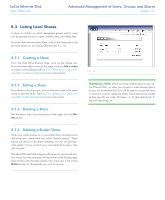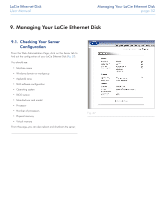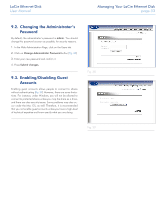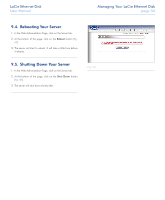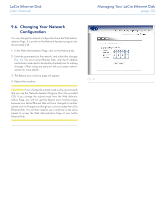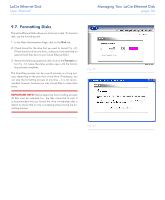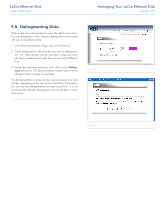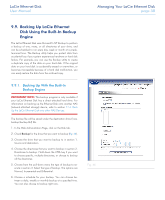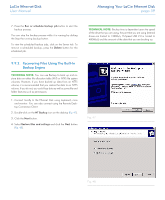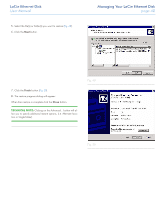Lacie 300673 User Manual - Page 35
Changing Your Network, Configuration
 |
UPC - 093053306731
View all Lacie 300673 manuals
Add to My Manuals
Save this manual to your list of manuals |
Page 35 highlights
LaCie Ethernet Disk User Manual Managing Your LaCie Ethernet Disk page 35 9.6. Changing Your Network Configuration You can change the network configuration from the Web Administration Page. It is similar to the Network Assistant program (on the provided CD). 1. In the Web Administration Page, click on the Network tab. 2. Enter the parameters for the network, and submit the changes (Fig. 41). For your LaCie Ethernet Disk, only the IP address and subnet mask need to be double-checked prior to making changes. Other values are optional. Ask your system administrator for more details. 3. The Reboot your machine page will appear. 4. Reboot the machine. CAUTION: If you change the subnet mask, LaCie recommends that you use the Network Assistant Program (from the provided CD). If you change the subnet mask from the Web Administration Page, you will not get the Reboot your machine page, because your LaCie Ethernet Disk will have changed to another subnet and it will appear as though you cannot access the LaCie Ethernet Disk. You will then need to use a machine on the same subnet to access the Web Administration Page of your LaCie Ethernet Disk. Fig. 41